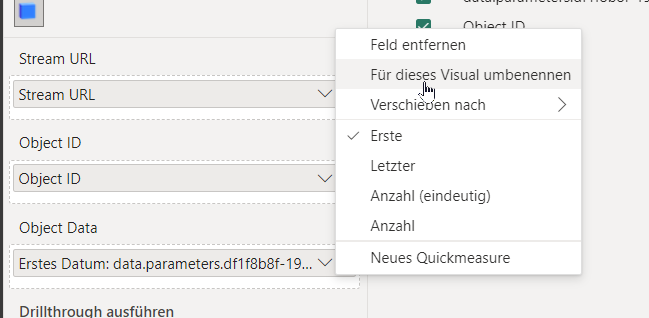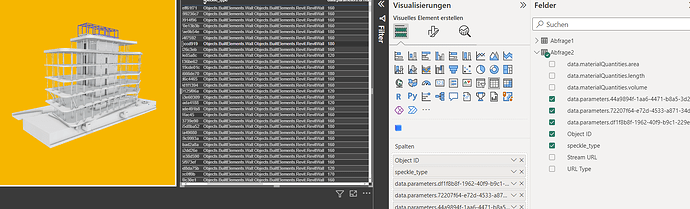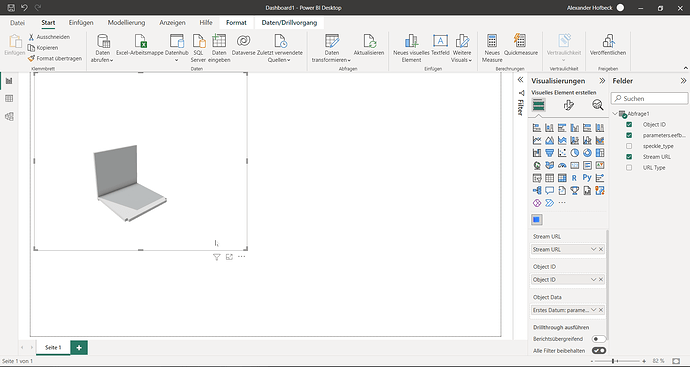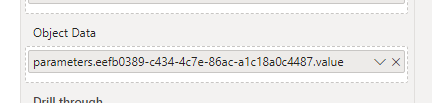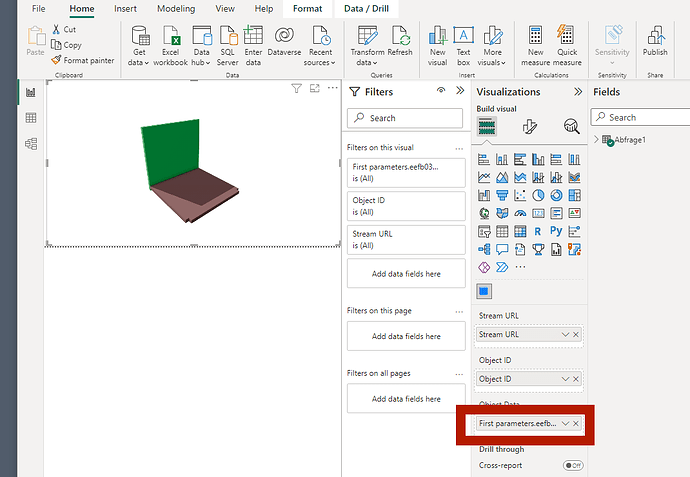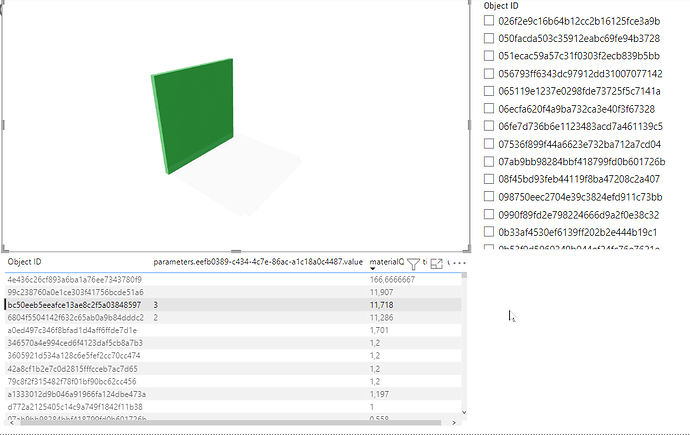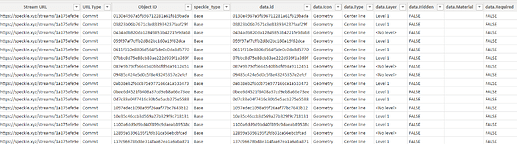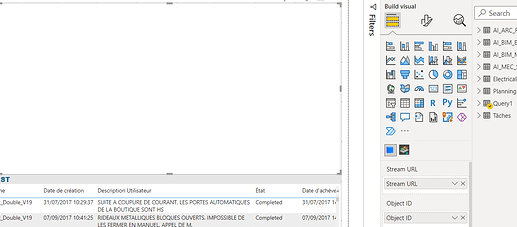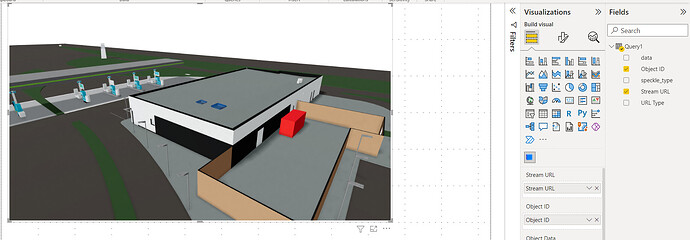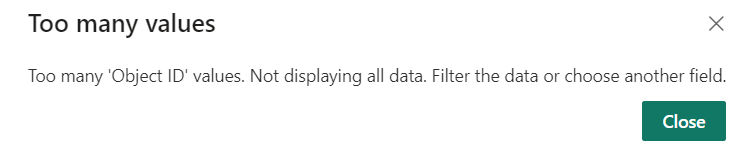Hi all!
We’ve just released a new version of the #powerbi Visual 2.0.0-alpha5. This one comes packed with some nice new features and usability improvements! ![]()
These are some of the main changes we’ve made so far:
-
Faster object loading in the viewer (like… way way faster!
 )
)
Before:
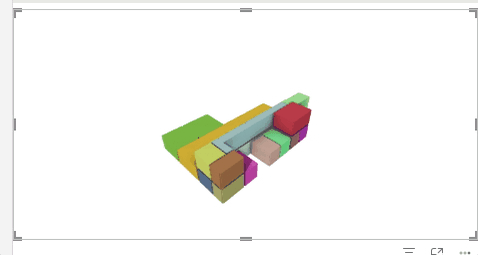
After
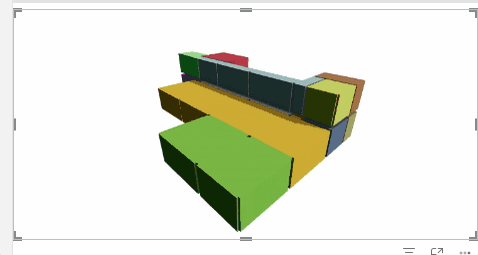
-
Data tooltips upon object selection
-
Bi-directional selection (select an object in the viewer will select in in other visuals that support it)
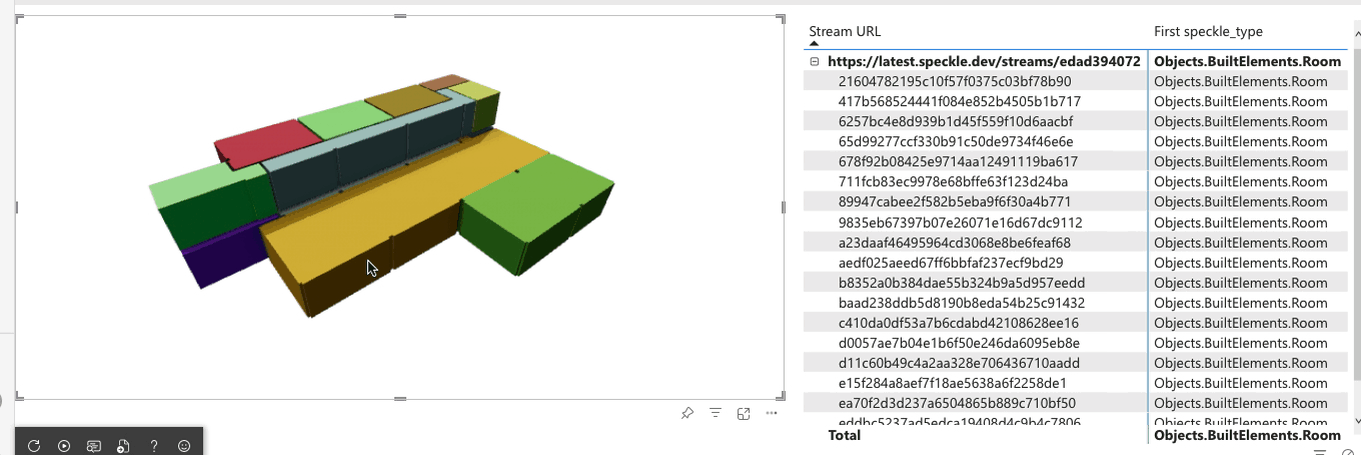
-
Context-menu for objects by double-clicking them (allowing to filter out undesired objects manually)
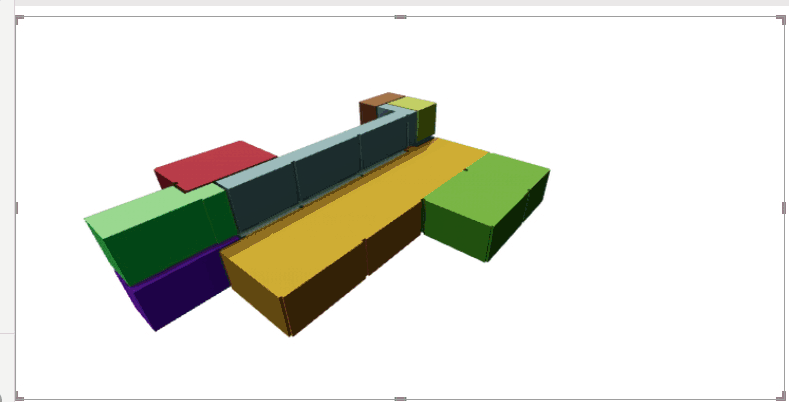
-
New loading screen when no data has been linked.
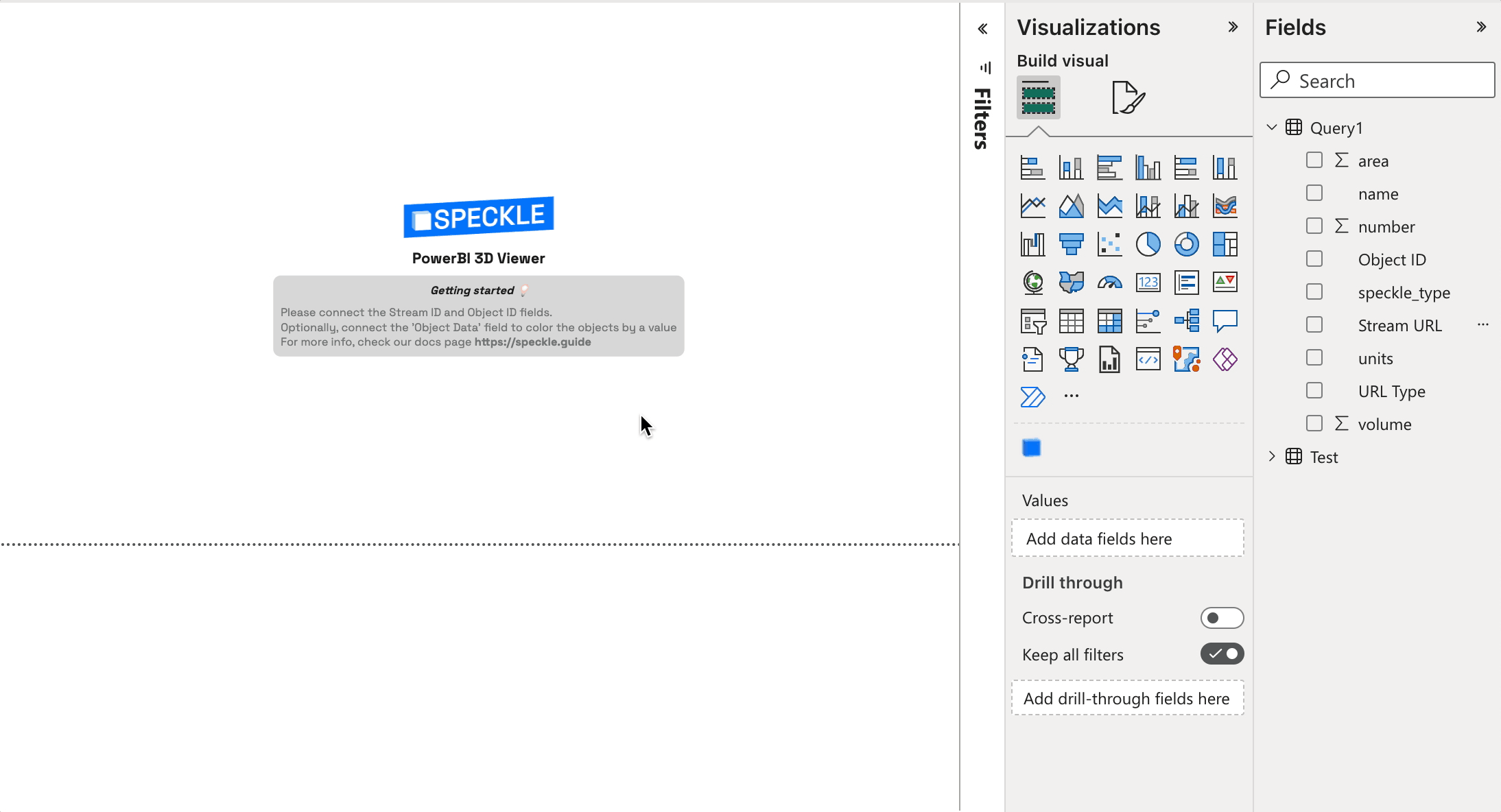
-
Upgraded viewer version, to align with the latest version used in the speckle servers.
Most of these have been added based on the community’s feedback, so thank you very much for taking the time to test and come back to us ![]()
As usual, you can download the .pbiz file from our repo’s releases page ![]()
Our docs are also about to be updated (pending proof-reading), and we’ll upload a demo report shortly!
What’s next?
Some of you have been requesting some nice features that haven’t made it to this release, but they may be on our backlog already. Here’s what we’re planning on adding:
- Customisable tooltip data: Show only the fields added to
Object Datainstead of the object’s properties. - Allowing highlighting without having to color the model by a property, by separating
Object Dataand creating a newColor Byinput field. - Remove the need to click an object to see it’s tooltip.
- Move the double-click context menu to be shown on right-click instead.
Some of these are pending some improvements in our Viewer package. So no ETA in sight.