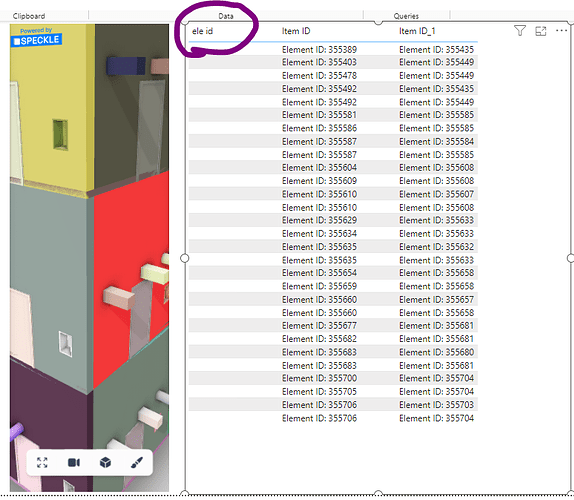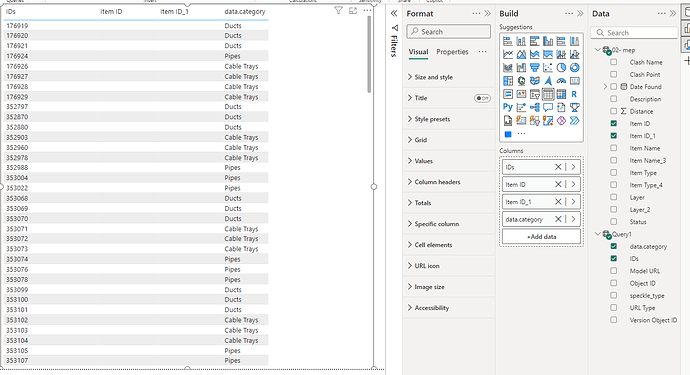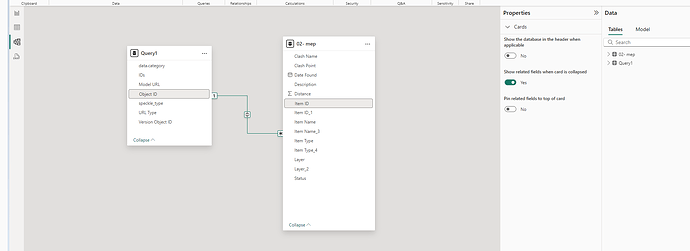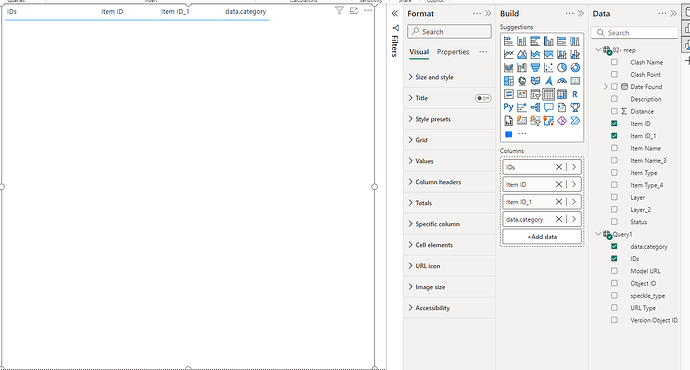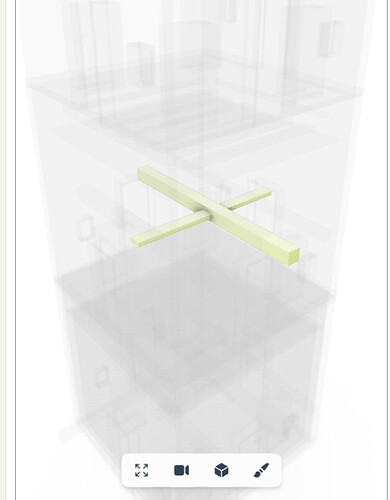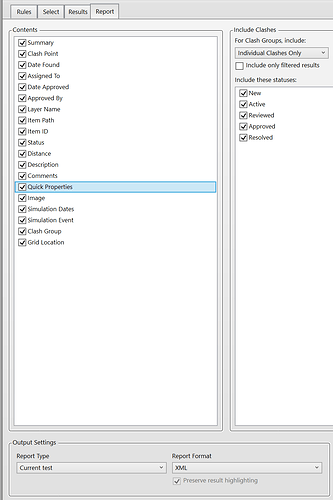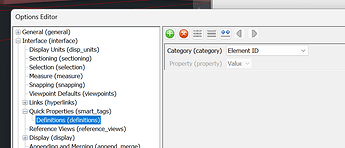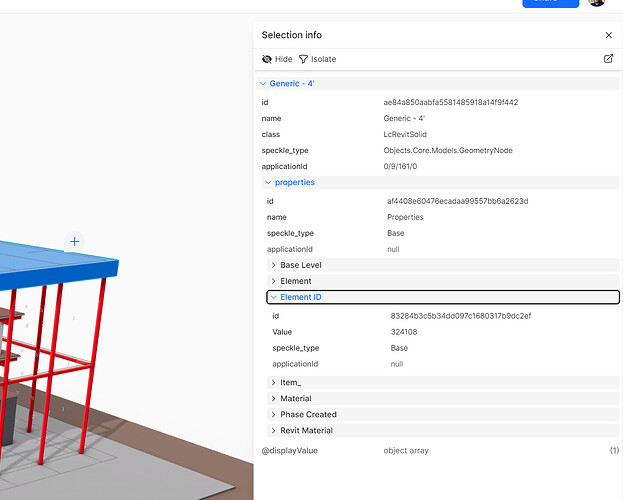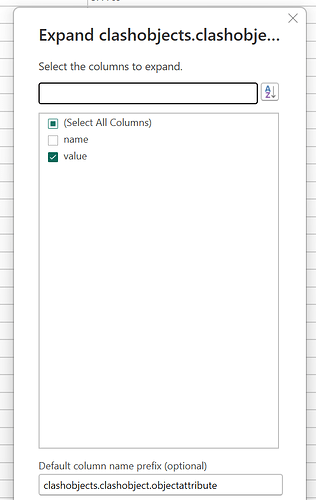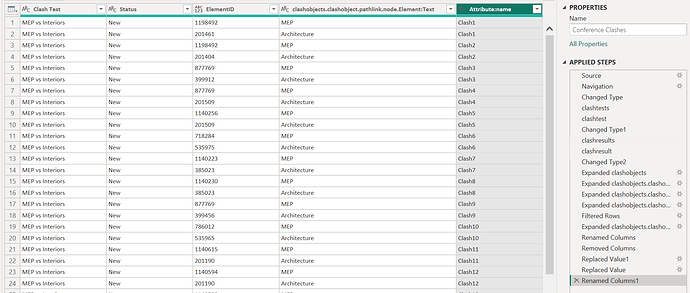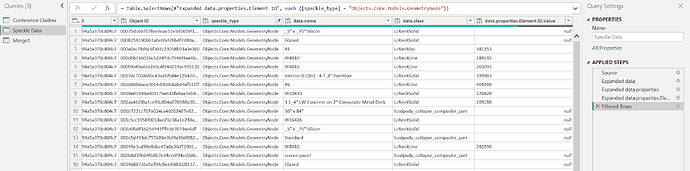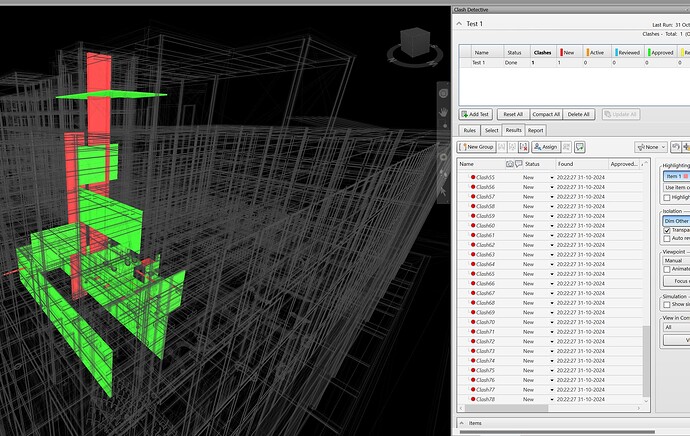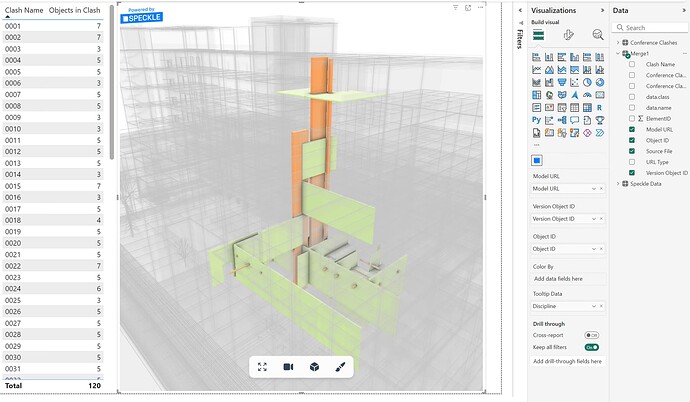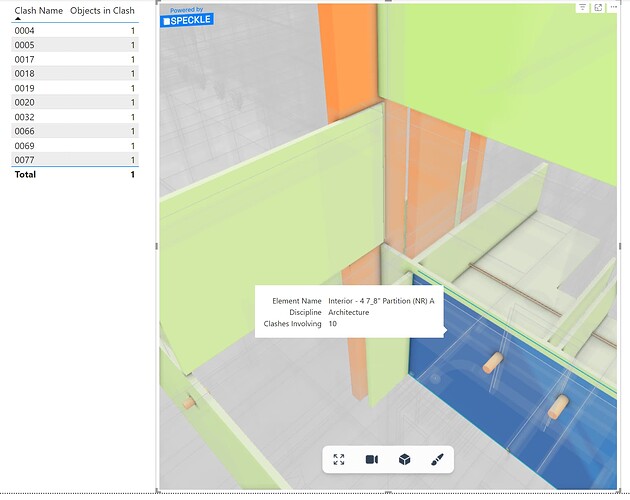please suggest, i would like to view the navis model and navis clash report in power bi.
how can i see 3d model and report in the power bi. i would like to interlink the model and clash report in power bi, clash report status needs to target.
The Navisworks connector exports all item data properties. The clash report can include by selection ElementIds of individual clashes.
The most straightforward answer is to data join the two sources using this property.
thanks for reply,
could u please share video / snap shot the process.
is it work to NWD file or NWC file ? when i open NWD data file in power query editor i noticed few data only available. but where as NWC data file in power query editor has more data.
how do i interface the model and clash report data.
@nikochin made a very nice totorial about this:
We’ll look at providing more guidance on this as it’s not currently a core workflow we support.
thanks for the snapshots.
could u plz tell me the process, how to achieve this type of dash boards using navis model, clash report in power bi.
plz suggest, how do i connect to correct tab, to get "ele id " list.
target to get interface clash check between duct and tray.
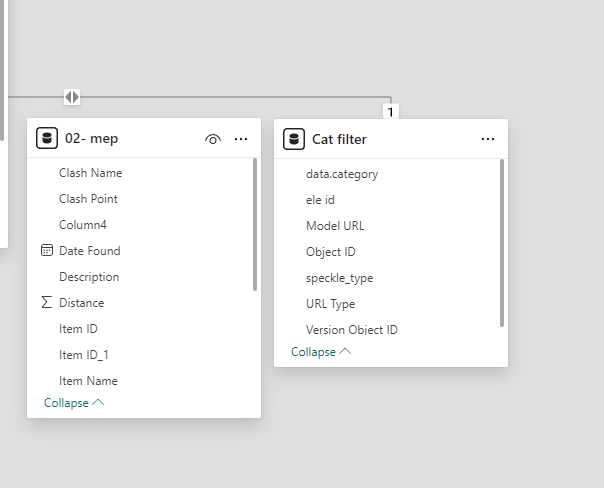
how do i connect in the model view to get all the columns,
when i connect only one set is appearing other is not appearing. or wiseversa.
I will make a tutorial on this, but I have this as a brief explanation in the meantime (because I am on leave).
In Navisworks, you can set the Clash Report format to XML and make sure to include Quick Properties:
You can set Quick Properties in the General Options dialog:
If when you Publish to Speckle from Navisworks you have the Coalesce data advanced setting enabled (now on by default since v2.20) the Element ID will propagate from the parent node to the Geometry elements inside Speckle:
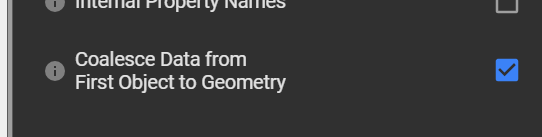
Assuming the data has come from Revit the Element ID will be present in Speckle:
In PowerBI your task will be to manipulate the Clash Report columns to expose this Element ID in the clashobjects dataset:
My Clash report at the end of its data transformation looks like this:
Receiving the Speckle data and doing the same property exposure is also multi-step:
NB. You’ll notice here that for brevity I have filtered the rows to just include the GeometryNode speckle_type - Notice also that not all elements have an Element ID.value. (I will fo into why this is in a future note)
From here I make a data join Merge dataset, again for simplicity I am performing an Inner.Join just to constrain the demo file to where Element ID exists in the clash report and in the Speckle data.
And then because I cant hep myself a bunch of tidying up on the columns and data types of the Merge:
Ultimately what this gives is a data table that includes all the Speckle 3d visual requirements with the bare minimum of the clash data. With the visual provided the entire source model it will default to showing everything ghosted except those elements involved in clashes:
The two screenshots show the correlations.
With that in place, whatever Slices you want to apply, By Test, By Clash, By Discipline can be applied between the table view shown left, or when selecting an element in the 3d visual, filter to the clashes that element is involved in:
Hope that helps.
thank u for reply. request you please share video. @ jonathon.
i am using NWC and clash report in excel (html tabular). i m not able to get clash intersect location.
finally, somehow i can manage with xml (convert to excel) files clash report in power bi and interface with model view, but the problem with xml is, the dashboard details are not accurant. like no.of clashes, etc.,.
whereas html format (convert to excel) clash report is correct but model interface is not working, but dashboard details are correct while using html .
please suggest the way forward. i would like to play with model & clash report (html(tabular) export from navis and convert in excel, which i want to play in power bi.(speckle model and excel file)
I would strongly recommend using the XML report as it gives the most complete dataset. You may have to do more work with powerquery to massage it to your needs, but the data is all definitely there; I don’t have the bandwidth right now to provide a deepdive video in powerquery, but if you send me the output you have I can return to you a powerbi dashboard that does some of what you want to achieve.
Thank you for your great support. please find below attachments.
- speckle URL link.
https://speckle.xyz/streams/7dfa62c77f
- XML file exported from navis clash report. & converted into excel file as well
sample_project - (03-Nov-2024).xml (473.9 KB)
sample_project - (03-Nov-2024).xml.xlsx (62.5 KB)
(when export in xml format from navis clash report , the column headers are contains the same name, xml file required more finetune while convert into excel & duplications are appearing in all rows)
for ex. the actual no. of clashes are 254 no.s only , whereas the xml report shows multiple of 4 time each row, 254x4 = 1016
- HTML (tabluar) file exported from navis clash report. & converted into excel file as well
sample_project -(03-Nov-2024).html (250.7 KB)
sample_project -(03-Nov-2024).html.xlsx (60.2 KB)
when export in html(tabular) format from navis clash report, the columns and rows are contains the perfect data, there is no duplication rows and column names are perfect
- power bi file
Sample Clash Report vs NWC model-02.pbix (1.3 MB)
with xml file in power bi :
a) i can obtain 3d view when i select particular clash.
b) clash numbers are not accurate.
c) i can get intersect clash of both services (for ex : Duct vs cable tray)
with html(tabular) file in power bi :
a) i cannot obtain 3d view when i select particular clash.
b) clash numbers are accurate.
c) i cannot get intersect clash of both services (for ex : Duct vs cable tray), but i can get any one of clash either duct or cable tray
please let me know if you required anything.
My aim is to prepare a Power BI dashboard that includes clash reports, progress, and other relevant metrics. I intend to reuse this dashboard in the future to periodically track and display the progress of clash resolution over time.