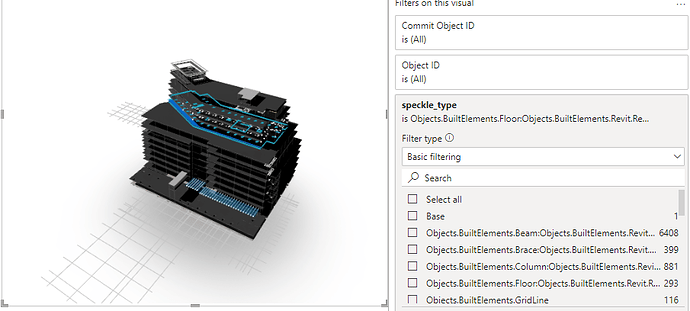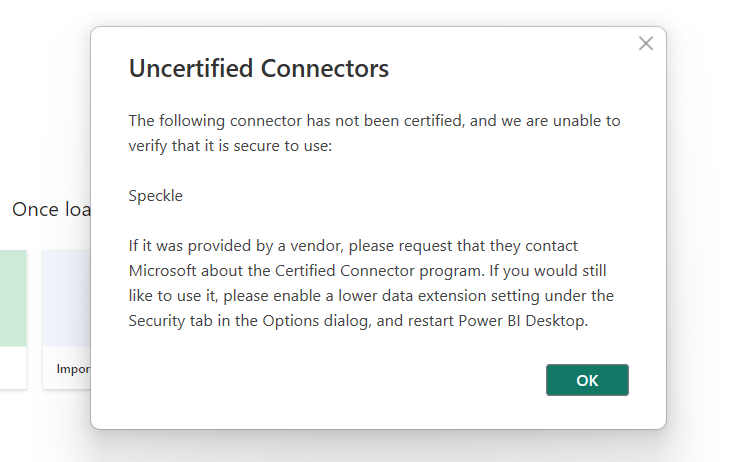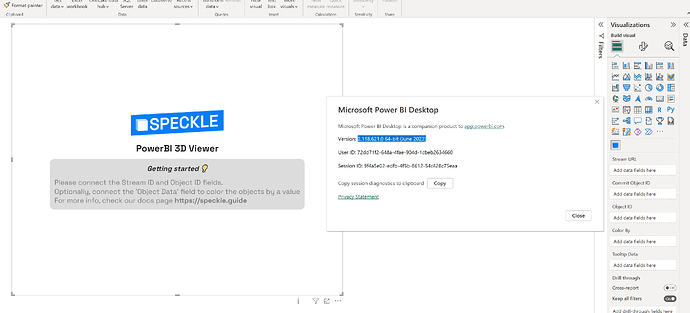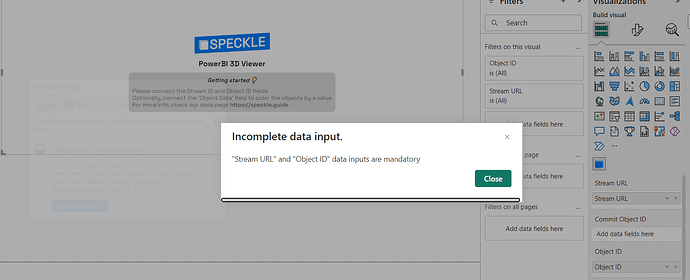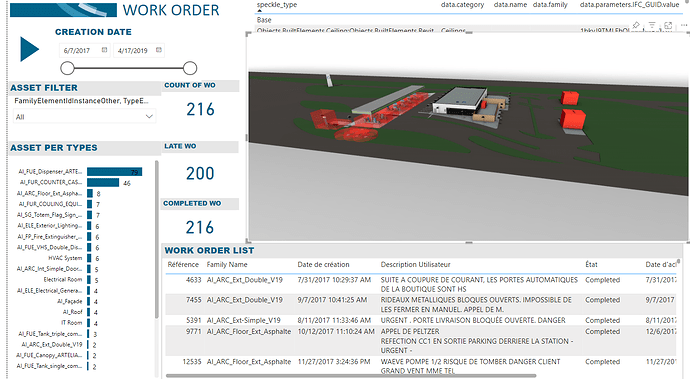I’m on alpha6 of the PBi Visual, but I only see about 10 % of my model. The data side shows about ~20k rows loaded, which is <30,000 row limit. I haven’t seen any particularly complex or large model examples implemented, so I’m wondering if there is another limitation at play.
Hey @Gary_Zimmer,
There is an issue with object loading in PowerBI we’re already tracking. This was introduced when we released 2.13 apparently.
This was caused by a change on how our other connectors handle some of their geometry (we recently introduced more general block instance support and collections).
We’re looking into it but I have no ETA at this moment for a fix.
Hey @Gary_Zimmer,
FYI, I just released this morning a new version of both the Data Connector and the 3D Visual.
I still have to update the docs (next week), but if you’re keen feel free to give it a try! It should fix the issue you were experiencing
You’ll need to update both, as the data connector has a new column in it’s output table that is required as input for the visual to work.
Thanks for the follow up!
Here’s what my model looks like with the updated connector and visuals
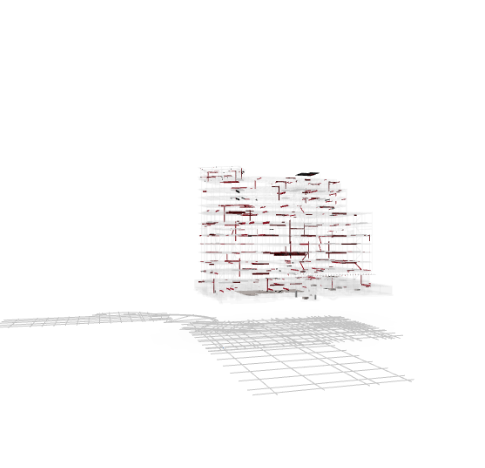
It looks like the whole model is loaded in as a ghost but only some parts are loaded in as solid with colors.
When I filter to a smaller dataset, it looks pretty great though!
It would definitely be helpful to have some buttons for default views since the click+drag to change camera angle was kinda awkward.
It would be nice to have a setting to swap between true filtering (object disappear) and ghost filtering (filterd objects get ghosted)
I tried filtering on both the report view and in power query and they seem to have the same effect where everything else not in the filtered set is still shown as ghosted.
HI @Gary_Zimmer,
This looks rather weird, so when you pass in the entire Query data you get the model ghosted, but when you apply a filter to said data it shows everything? Or is it just showing the data entities you filtered?
We’ve changed the way the viewer loads the objects, instead of doing so individually, we now load the commit object (which contains everything), but we will ghost everything that is not included in the Query result table.
Next release there’s going to be a rewrite of the settings panel in the visual, and your suggestions were already planned for ![]()
- Default views and section box
- Ability to customise colors
- Hide, ghost, keep any objects that are not in the table
- Selection behaviour (per table grouping/per object)
- and more!
@Gary_Zimmer did you already update the visual to
?
Thanks for letting me know! I updated and there are definitely improvements! The filtering mostly makes sense now. I’m wondering what the intended state of the visual is if there is a linked slicer which has nothing checked. Also I can’t seem to hide the 2D lines by changing slicer settings.
Unsure - what would you expect it to show?
This may be a feature of the Viewer, it already does clever stuff to display lines at all. Can check.
If I remember correctly, you can filter what you want to show in the 3D Visual. If you don’t want lines to appear in the viewer, you can filter those out by their speckle_type attribute. If you can share a sample stream, I can give it a try.
Hi, I installed the last release of Powerbi visuals but I have this error message also if I updated PBI.
Do you have any idea? I can use only the version alpha5
I also had an issue with *.mez … the new version of PowerBI is not able to find the Data source anymore. Maybe some security settings
Interesting. We never encountered this issue before. What is your PowerBI version?
You need to make changes in the Data Security settings under Options. Does following the steps described here👇 solve your issue?
Hi @gokermu,
The interesting fact about it is that I did not have issues with the connector so far … they started this week.
This is my version:
After checking the settings … which were interestingly not modified (still the connector worked ![]() ) … I have modified them according to your help page. Now there is no error message and also no Speckle showing up ^^. Standard IT trick … downloading the file again and replacing it also did not do the trick. Life would be boring without this strange nonsense
) … I have modified them according to your help page. Now there is no error message and also no Speckle showing up ^^. Standard IT trick … downloading the file again and replacing it also did not do the trick. Life would be boring without this strange nonsense ![]() .
.
Update: switching security to regular … error message (see screenshot about). Switching it to not recommended … no warning and no Speckle.
This one is due to the fact that we’re keeping our PowerBI visual pretty much up to date with whatever PowerBI is releasing.
Since we’re currently in alpha stages, we’ve prioritised being able to take advantage of the latest PowerBI features over allowing for backwards compatibility.
This will change once we reach a more stable version, but for now I’d recommend keeping your PowerBI Desktop up to date (or using the web for your report creation, which is kept up to date for you if I understand it correctly)
This is rather weird. Nothing has really changed with the way we do our releases or package our DataConnector.
We have done some attempts at bypassing PowerBI’s security measures (in a legit way, following Microsofts own advice) but that’s still not really ready for real-world use.
I just double checked both DataConnector and Visual with my version of PowerBI and they seem to work with no issues. Note that I’m on June 2023 version.
For the DataConnector, the PowerBI version shouldn’t matter, as there are no PowerQuery updates (and haven’t been in a while).
For the visual it may be that you need at least the May release, but would recommend having it upgrade to the latest stable
Let us know if you continue to have issues with the DataConnector @AlexHofbeck and I’ll send you a different version that is signed (in the hopes that would work with the security settings) ![]()
The desktop version is the latest one downloaded from the Microsoft website.
With the web version, I have the following problem which is different. Even though I added Stream Url and Object ID, there is incomplete data input.
I think you’re missing the newly added commit object id input, which should be generated by the lastest version of the Data Connector.
I appologise for the misleading error message
Hi @AlanRynne,
yes now I can see the 3D model only in the web.
Thank you very much for the improvement.
Now there’s only one thing that limits my workflow a bit, it’s the possibility to filter the 3D view from a table (I can only do it with a slicer) and conversely filter the table by selecting an element in the 3D viewer.
Another thing that is not so clear for me at this moment is the organization of the data inside the “speckle type”, where the 3D elements are considered Revit Instance, and/or BuiltElements, and/or RevitElemetnType.Object etc
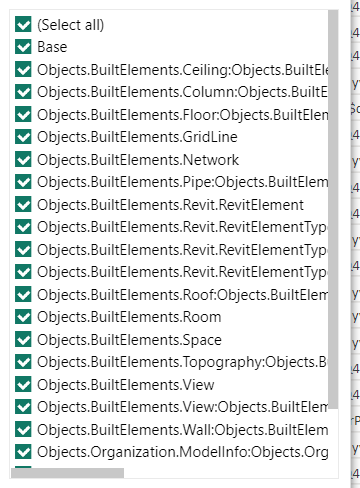
This organization create some incoherence in my 3D viewer.
Thanks
Mirko