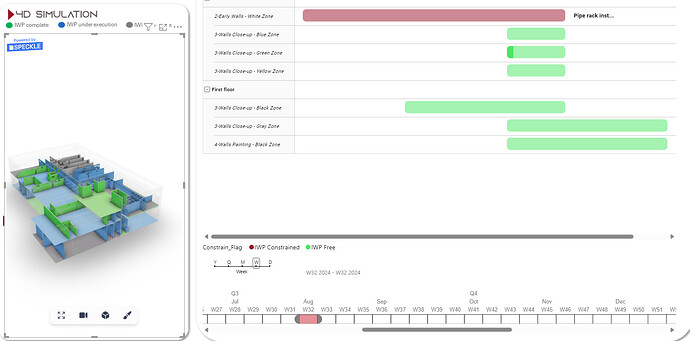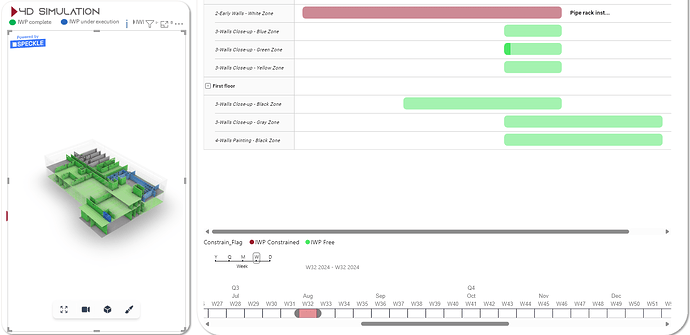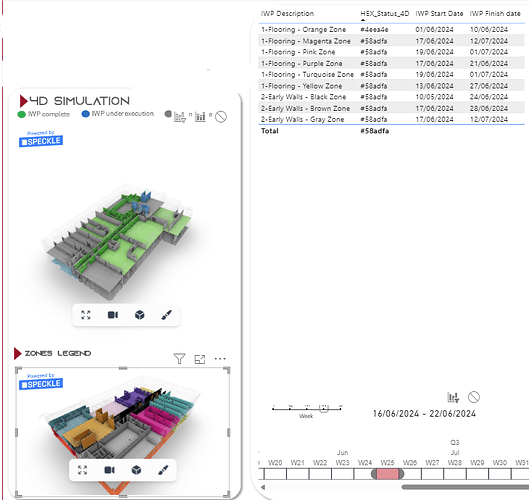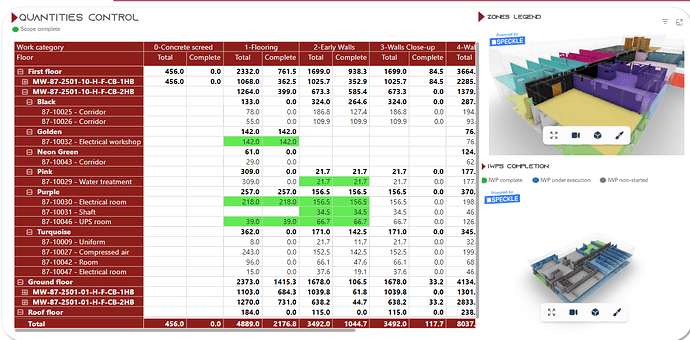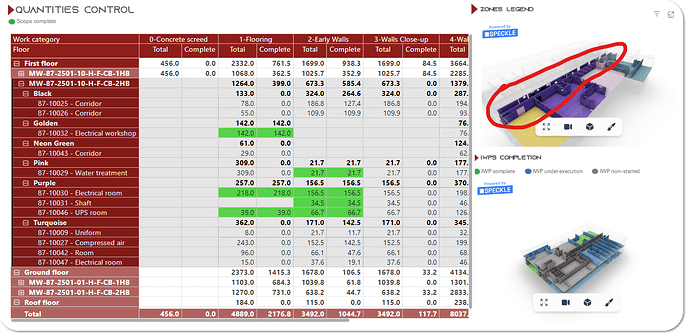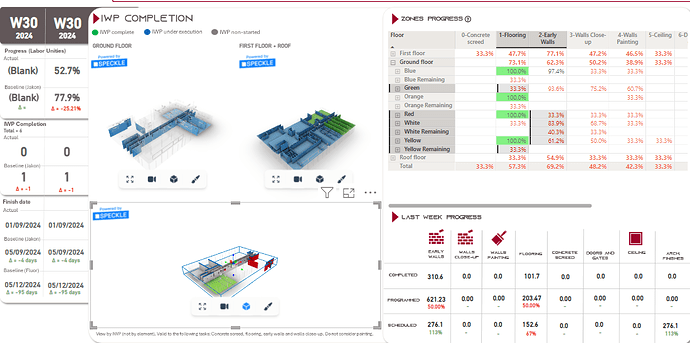Hi, guys!
I hope you are fine!
So, I am doing some tests with Speckle, to understand limitations and uses, and I am really excited with the current results.
By now, I want to make planning more accessible, and I aim to have a 4D simulation in PBI. I’m testing speckle for it for the first time.
The problem I am facing is that if I use a measure as conditional format, and this measure can change for the same revit object acording to a slicer, the model behaviour in PBI is kind of strange.
Giving context: I have this DAX measure here:
HEX_Status_4D =
SWITCH(
TRUE(),
max(‘Calendar’[Dates]) > max( DIM_IWPs[IWP Finish date])&& max(DIM_IWPs[IWP Finish date]) <> blank(), “#4eea4e”,//Green
max(‘Calendar’[Dates]) >= min(DIM_IWPs[IWP Start Date]) && max(‘Calendar’[Dates]) <= max(DIM_IWPs[IWP Finish date]) && max(DIM_IWPs[IWP Finish date]) <> blank(), “#58adfa”,//Blue
blank()
)
It means that if my object is related to a IWP Finish date that is already due (according to a date slicer I select), the object should be green (complete). However, if I pick a date in my slicer that is between the IWP start date and IWP finish date, the object should be blue (in execution).
The problem is that if I use “too much” the slicer, speckle visual seems to start “getting confused”, what means that for the same date picked in the slicer, sometimes it returns green, other times it returns blue. This one seems to be a bit harder to get sorted, but I hope you guys can help me.
Week 32 selected on slicer - bad behaviour:
Week 32 selected on slicer - expected behaviour:
Sometimes it returns the expected, sometimes the bad behaviour.
Thank you so much!