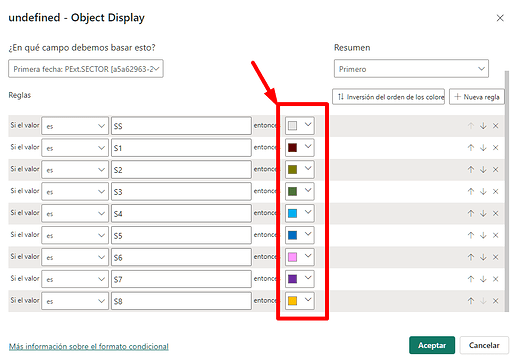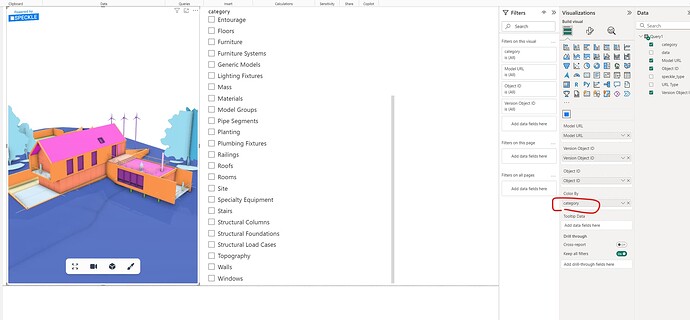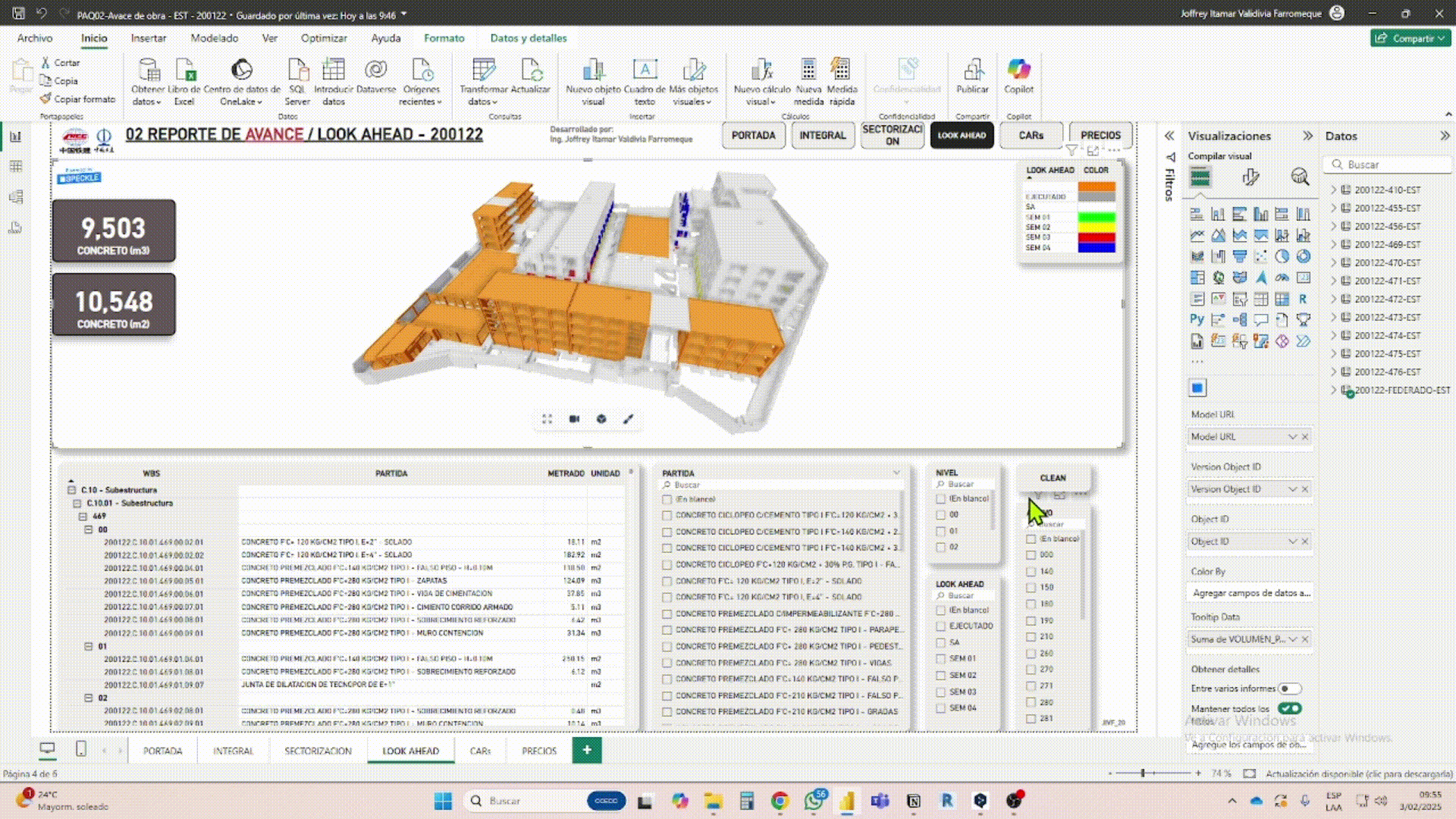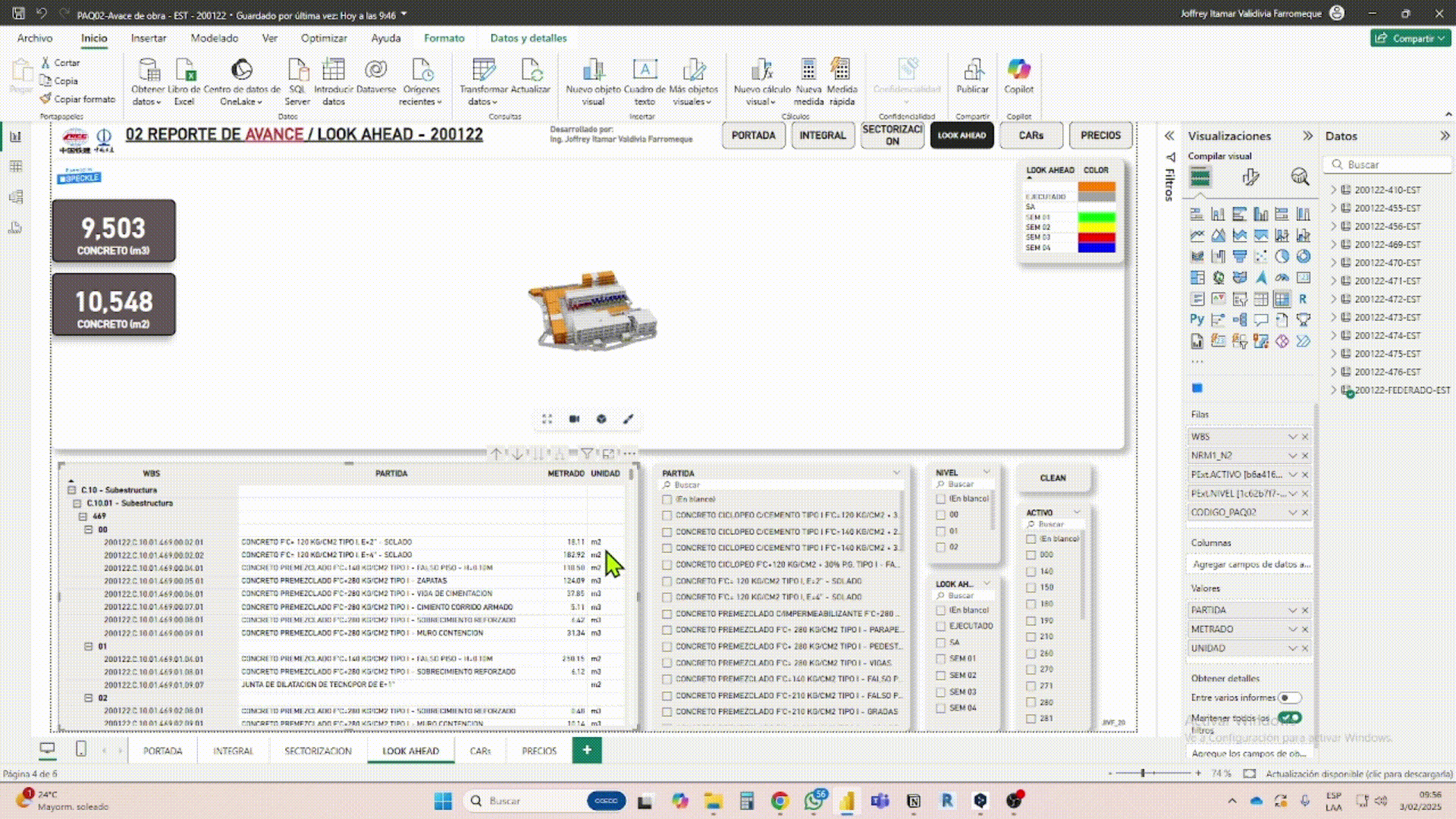Hello community, I had some questions and I wanted to know if there is any solution or idea that could help me.
I am building a Dashboard in PowerBI and I am using the Speckle 3D viewer.
Within the model that I import to PowerBI I have a parameter that is key to control the progress of work which has a particularity in terms of the colors used.
As you can see in the GIF the first viewer (top) is a 3D view applying the conditional formatting to apply colors. However when I select some value from the tables (model parameters) instead of filtering the elements that contain that value in their parameters the view remains untouched.
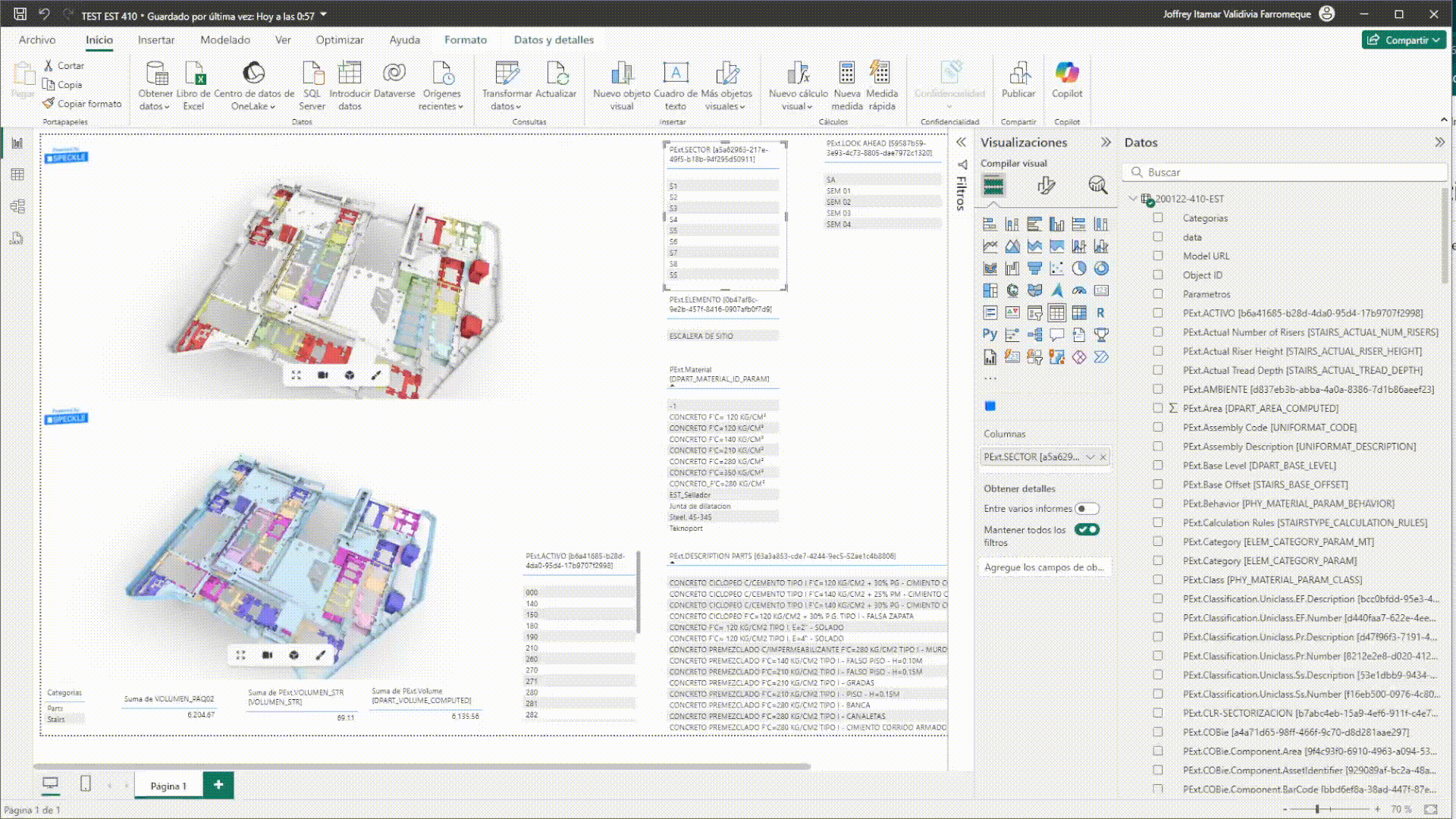
The opposite case can be seen in the second display (lower part) where the elements that do not have the value of the selected table go into GHOSTED mode.
My question was if there is a way to customize the colors of my viewer without losing the property that when I select some filter the elements that do not belong to the filter are in GHOSTED mode.
P.S.: The colors I use are already established. They are the ones in the image:
Each color indicates a value of the parameter. They are standardized colors.
@wlipemoura, I saw your post about [Colors bad behavior in power BI when conditional formatting is based on a measure that can change according to a slice] and I was wondering how did you do to have the colors according to your progress in your speckle model.
Did they already come this way from revit or the colors were placed from Power BI?