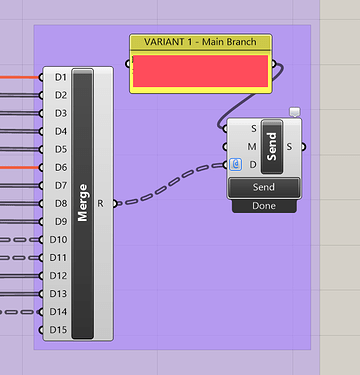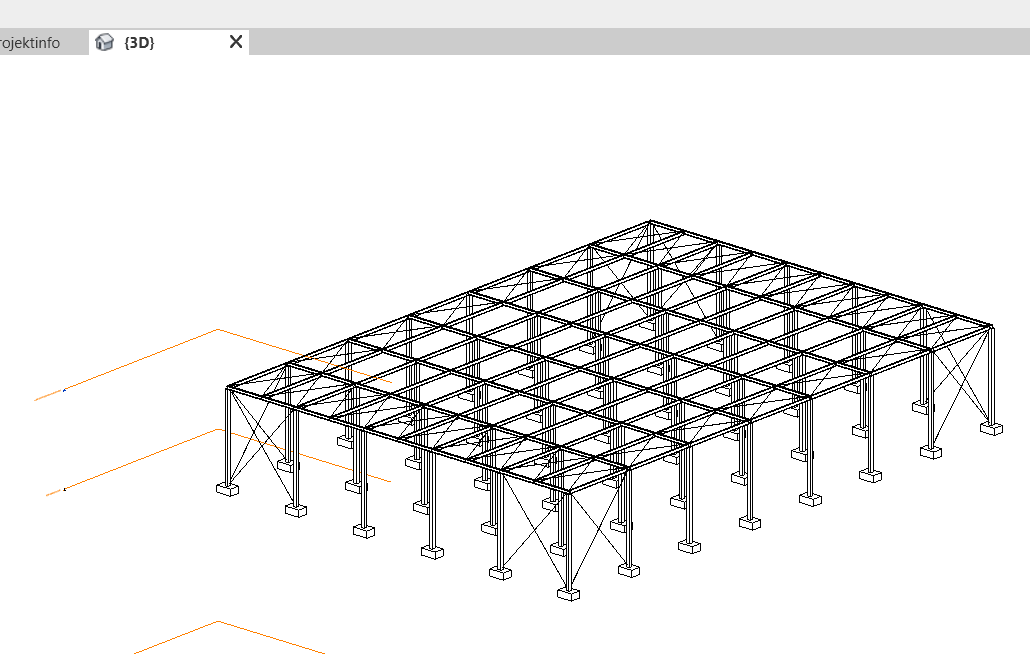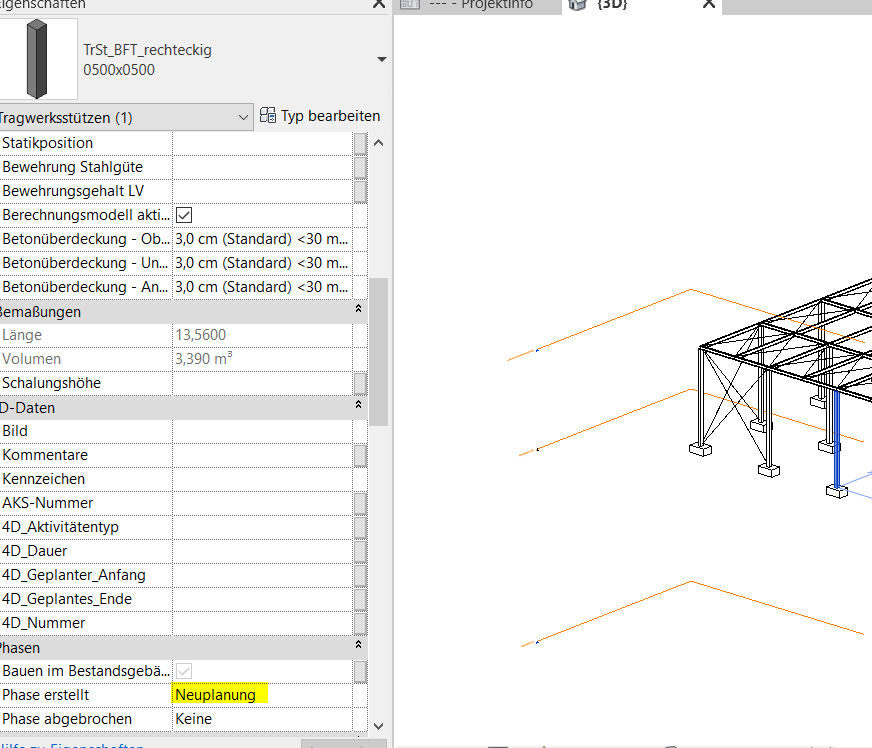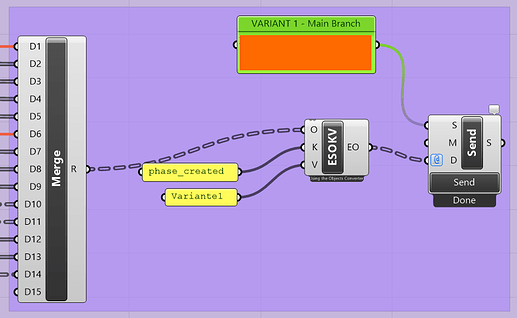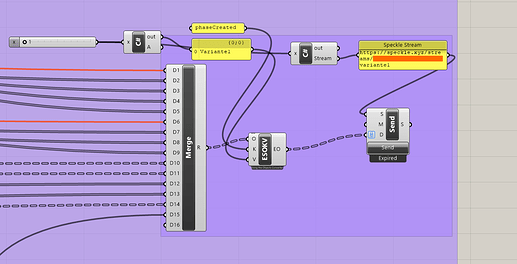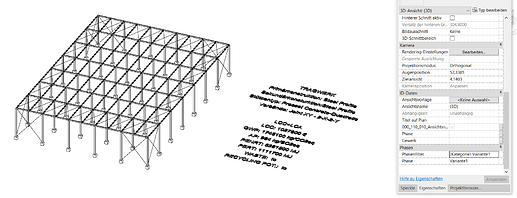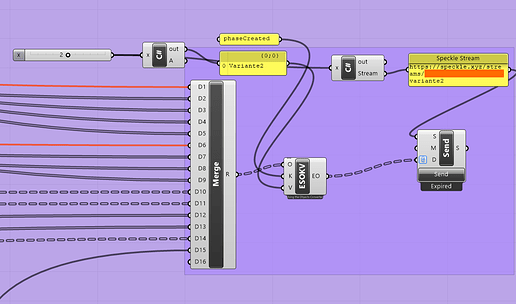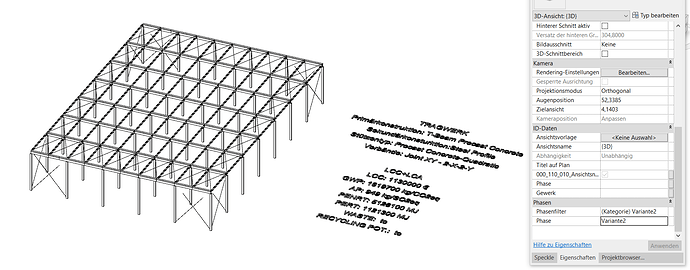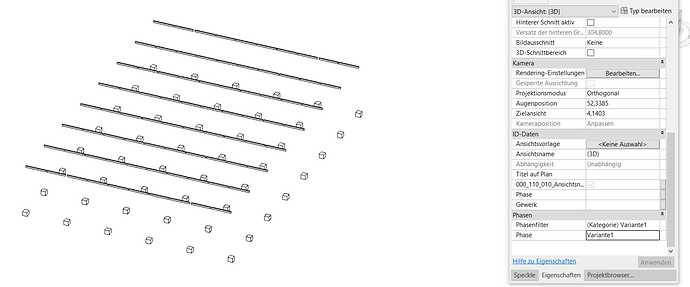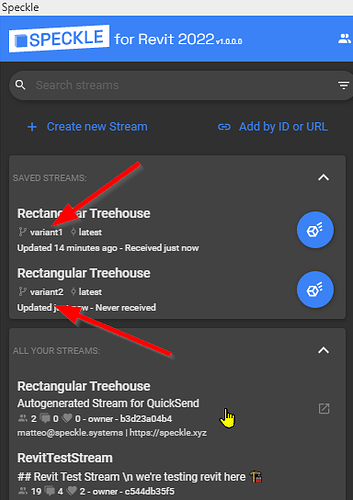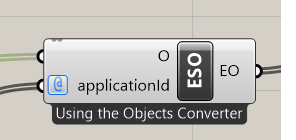Dear Speckle community,
I would like to refer to an old post of mine, as there is now a new feauture in the Speckle Revit Connector - to add a phase parameter to a Revit Object.
(old post of mine: Send Model variants from GH to Revit)
now that this awesome feature I was most expecting has been implented in Revit Connector, for which I am really very grateful to you, I would very much like to ask for your help. ![]()
I am trying to attach a phase parameter to my speckle object via the Grasshopper Connector using the Extend Speckle Object. The goal is that when I subsequently import the object sent from Grasshopper into Revit by using the Revit Connector, the object will be imported with the correct phase parameter.
Enclosed is a short digression about my problem:
I have created an automated load-bearing structure in Grasshopper using Karamba3D. Subsequently, I converted the construction into speckle elements. The columns in Revit-Column, the beams in Revit-Beam, and so on. Then, using a Merge-Node in Revit, I send all the objects to the GrasshopperConnector so that I can import the objects in their final form into Revit using the RevitConnector. In Grasshopper it looks like this:
In Revit it comes as follows (this is really great):
My goal is to have the following parameter (highlighted in yellow in the next pic) filled in automatically. For this I was informed in an old post from @teocomi that i can do that in GH with an Extend Speckle Object. ![]()
I would now add this phase parameter as follows with Grasshopper, which unfortunately does not work for me…
I use “phase_created” as the key, since it is a built-in parameter. As value I take the phase that I have already predefined/created in Revit.
Unfortunately, it doesn’t work for me. Would be very happy if someone can help me with this.
As info: I am using Speckle Grasshopper Connector V2.7.3 and Revit Connector V2.9.3.
I thank you in advance and look forward to any help.
Kind regards from Vienna ![]()
Philipp