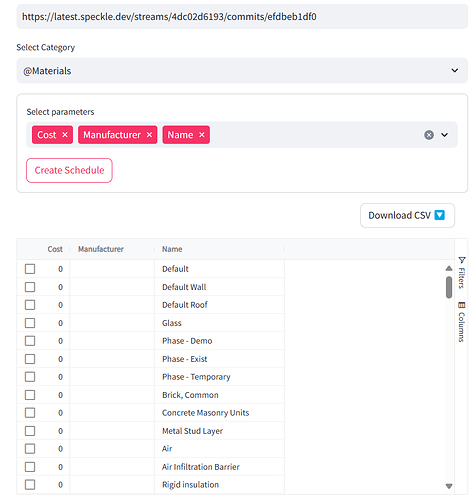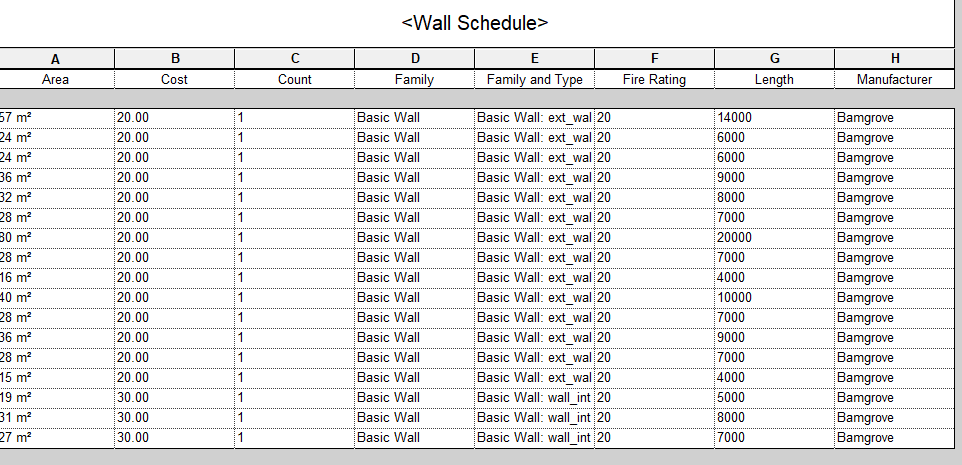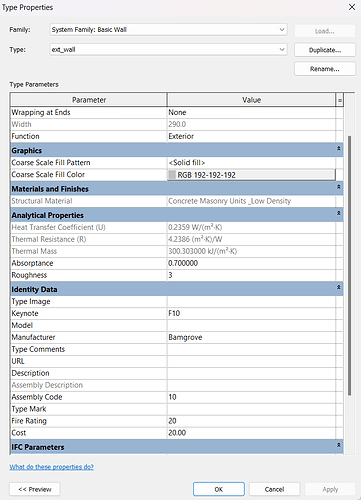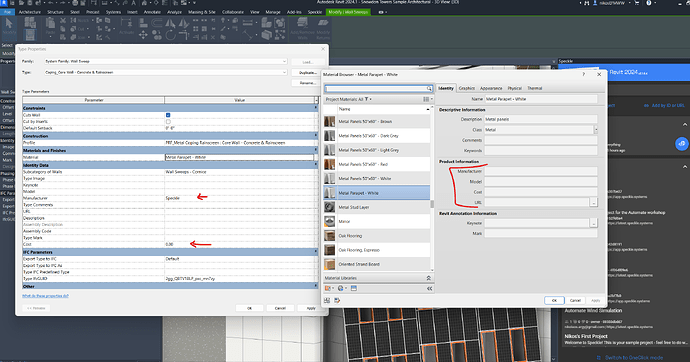Hello Speckle community,
I’m currently working on a project where I’m using Python and Speckle to generate a schedule for a Revit model. While I’ve made significant progress, I’ve encountered an issue regarding the accuracy of the data retrieved from the Revit model.
Despite my efforts, the data displayed in the generated schedule doesn’t seem to entirely match the information present in the Revit model. This disparity is hindering the accuracy and reliability of the schedule output.
To illustrate the problem more clearly, I’ve attached images showcasing the schedule generated within Revit alongside the corresponding data obtained through Speckle. By comparing the two, you can see the discrepancies firsthand.
I’m reaching out to the community to seek advice or guidance on how to ensure that the data retrieved from the Revit model via Speckle accurately reflects the information present within the model itself. Any insights or suggestions would be greatly appreciated.
Interesting @ashish_ranjan nice idea, perhaps in addition to the output in you app you could show more how you are extracting the values (not) being shown
Hello @jonathon that’s the problem I am facing it’s showing some other data when I am trying to extract the data from Revit. There are different materials in the model but it is giving differ materials and also there are manufacturers in the model but it is not showing any of them in the schedule. As you can see in the images there are manufacturers and materials in the Revit schedule but it’s not in the data coming from Speckle.
This is my github link and the error is in Chat.py
Hey @ashish_ranjan some more questions before we can look into this more:
- can you share a sample Revit file for us to test with?
- are you sending just the Schedule from the Revit connector or the full model?
- what version is your Revit Connector?
Hey @ashish_ranjan
When you are querying the @Materials you are accessing the product data in the Materials Library, which you see below. What you are showing in your image is the Identity Data of a Wall. You are creating your schedule in Revit by using the Identity Data.
To access the Identity Data for the Walls you have to query the @Walls category like this:
commit_data[“@Types”][“@Walls”]
es. If a prefab wall is made from Timber, the Manufacturer of the floor can be different from the Manufacturer of the Timber Material. If you want to retrieve the Manufacturer of the Timber Material then you probably have to query the @Materials (If the user specifies the data). But, if you want to know the Manufacturer of the prefab wall then you will have to query the @Wall data (if that is specified).
(lol, I hope I make sense)
I hope this is clear, If you have more questions let me know!
I am looking forward to seeing what you are building!