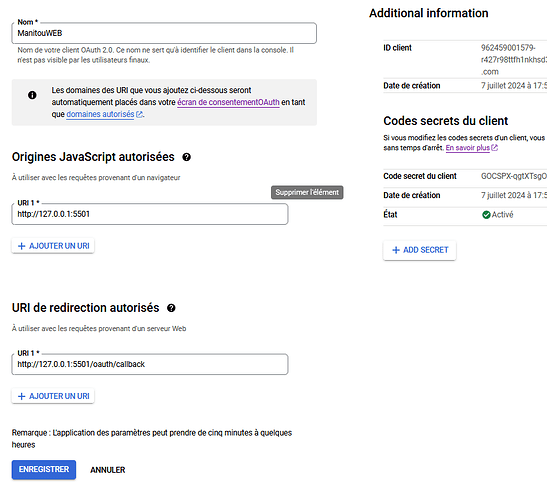hi
Sorry in advance if this post has nothing to do here but I confess I’m a bit lost (I’ve created a new post on the codesandBox community as well).
I’m using a Vanilla Typescript template to develop an application using speckle’s APIViewer. So I have an index.html file, a main index.ts file
I’ve set everything in my google settings to use the GoogleSheet API.
I’ve created a sheet and now I’m trying to read the data in my sheet…
I’m looking for examples…I confess I’m lost…could someone please give me some hints?
I finaly use : const response = await fetch(url);
Hey @pierrenavarra , kind of out of the normal scope for us, so I hope you don’t mind I’ve moved your question to the general discussion.
I have done a fair deal of reading Google Sheets from scripts in my time (a killer feature of Sheets tbh)
I’ll also assume that
means you sorted your own problem?
If not, I can see what I can do to help.
Hi @jonathon
Thank you for taking the time to reply.
Since my message, I’ve been able to read data in a GoogleSheet, but when I write, I get a 401 error and I can’t explain it…
Here’s my js code and screenshots of my OAuth setup at Google Cloud
// index.js
// Configuration de l'API MapTiler (optionnel si besoin dans d'autres parties)
maptilerClient.config.apiKey = "0IOxISLhuYyV9WWBRWYR";
// Fonction pour récupérer les données de Google Sheets
window.fetchData = async function() {
const apiKey = "myKey";
const spreadsheetId = "1CpczW9Y4ggB1HnUWBn88vG3Gnt-tFiPnLXEZl5s1UXU";
const range = "COORDINATES!A2:E6";
const url = `https://sheets.googleapis.com/v4/spreadsheets/${spreadsheetId}/values/${range}?key=${apiKey}`;
try {
const response = await fetch(url);
if (!response.ok) {
throw new Error(`HTTP error! Status: ${response.status}`);
}
const jsonData = await response.json();
const googleSheetData = [];
jsonData.values.forEach((row) => {
const elementId = parseInt(row[0]);
const latitude = parseFloat(row[1]);
const longitude = parseFloat(row[2]);
const name = row[3];
const mapUrl = row[4];
googleSheetData.push({ elementId, latitude, longitude, name, mapUrl });
});
// Récupérer l'elementId saisi par l'utilisateur
const elementIdInput = parseInt(document.getElementById('elementIdInput').value);
// Filtrer les données par elementId
const filteredData = googleSheetData.filter(item => item.elementId === elementIdInput);
// Afficher les données filtrées dans le DOM
displayFetchedData(filteredData);
// Remplir les champs latitude et longitude si les données sont trouvées
if (filteredData.length > 0) {
document.getElementById('latitudeInput').value = filteredData[0].latitude;
document.getElementById('longitudeInput').value = filteredData[0].longitude;
}
} catch (error) {
console.error("Error fetching data:", error);
document.getElementById('fetchedData').innerHTML = "<p>Error fetching data from Google Sheets. Please try again later.</p>";
}
}
// Fonction pour afficher les données récupérées dans le DOM
function displayFetchedData(data) {
const fetchedDataElement = document.getElementById('fetchedData');
fetchedDataElement.innerHTML = '';
if (data.length === 0) {
fetchedDataElement.innerHTML = "<p>No data found for the given Element ID.</p>";
return;
}
data.forEach((item) => {
const dataItem = `
<div class="data-item">
<p>Element ID: ${item.elementId}</p>
<p>Name: ${item.name}</p>
<p>Latitude: ${item.latitude}</p>
<p>Longitude: ${item.longitude}</p>
<p>Map URL: <a href="${item.mapUrl}" target="_blank">${item.mapUrl}</a></p>
</div>
`;
fetchedDataElement.innerHTML += dataItem;
});
}
// Fonction pour initialiser l'authentification OAuth
async function authenticate() {
const CLIENT_ID = myClientID';
const REDIRECT_URI = 'http://127.0.0.1:5501'; // Utilisez l'URI de redirection exact
const SCOPES = 'https://www.googleapis.com/auth/spreadsheets';
const tokenClient = google.accounts.oauth2.initTokenClient({
client_id: CLIENT_ID,
scope: SCOPES,
redirect_uri: REDIRECT_URI,
callback: (response) => {
if (response.error !== undefined) {
throw response;
}
console.log('Access token acquired:', response.access_token);
localStorage.setItem('oauth_token', response.access_token);
},
});
tokenClient.requestAccessToken({ prompt: 'consent' });
}
// Fonction pour mettre à jour les coordonnées dans Google Sheets
window.updateCoordinates = async function() {
/*
const CLIENT_ID = 'MyClientID';
const CLIENT_SECRET = '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';
const REDIRECT_URI = 'http://localhost:5501/index.html'; // Remplacez par votre URI de redirection autorisé
const SCOPES = 'https://www.googleapis.com/auth/spreadsheets';
const REFRESH_TOKEN = 'votre-refresh-token'; // Remplacez par votre refresh token
*/
const accessToken = localStorage.getItem('oauth_token');
if (!accessToken) {
await authenticate();
return;
}
const apiKey = "AIzaSyDf8su5VGkJyPrblaoNpXkYGIgPkmB5eQw";
const spreadsheetId = "1CpczW9Y4ggB1HnUWBn88vG3Gnt-tFiPnLXEZl5s1UXU";
const elementIdInput = parseInt(document.getElementById('elementIdInput').value);
const latitudeInput = parseFloat(document.getElementById('latitudeInput').value);
const longitudeInput = parseFloat(document.getElementById('longitudeInput').value);
if (isNaN(elementIdInput) || isNaN(latitudeInput) || isNaN(longitudeInput)) {
document.getElementById('fetchedData').innerHTML = "<p>Invalid input. Please provide valid Element ID, latitude, and longitude.</p>";
return;
}
const range = "COORDINATES"; // Nom de la feuille où les données doivent être mises à jour
try {
// Récupérer les données actuelles de la feuille
const fetchUrl = `https://sheets.googleapis.com/v4/spreadsheets/${spreadsheetId}/values/${range}?key=${apiKey}`;
const fetchResponse = await fetch(fetchUrl);
if (!fetchResponse.ok) {
throw new Error(`HTTP error! Status: ${fetchResponse.status}`);
}
const sheetData = await fetchResponse.json();
// Trouver la ligne correspondant à l'elementId
const rowIndex = sheetData.values.findIndex(row => parseInt(row[0]) === elementIdInput);
if (rowIndex === -1) {
document.getElementById('fetchedData').innerHTML = "<p>No matching Element ID found in the Google Sheet.</p>";
return;
}
// Mettre à jour les valeurs dans la ligne trouvée
sheetData.values[rowIndex][1] = latitudeInput.toString();
sheetData.values[rowIndex][2] = longitudeInput.toString();
// Envoyer les données mises à jour vers Google Sheets
const updateUrl = `https://sheets.googleapis.com/v4/spreadsheets/${spreadsheetId}/values/${range}!A${rowIndex + 2}:E${rowIndex + 2}?valueInputOption=USER_ENTERED&key=${apiKey}`;
const updateBody = {
range: `${range}!A${rowIndex + 2}:E${rowIndex + 2}`,
majorDimension: "ROWS",
values: [sheetData.values[rowIndex]]
};
const updateResponse = await fetch(updateUrl, {
method: 'PUT',
headers: {
'Content-Type': 'application/json'
},
body: JSON.stringify(updateBody)
});
if (!updateResponse.ok) {
throw new Error(`HTTP error! Status: ${updateResponse.status}`);
}
document.getElementById('fetchedData').innerHTML = "<p>Coordinates updated successfully in Google Sheets.</p>";
} catch (error) {
console.error("Error updating coordinates:", error);
document.getElementById('fetchedData').innerHTML = "<p>Error updating coordinates in Google Sheets. Please try again later.</p>";
}
}

From memory, you must pass the authentication as a header on the PUT event, even with an authenticated client. I have found that using the publish client libraries (there is one for JS if not TS) under the gapi namespace is quite beneficial here.
const updateResponse = await fetch(updateUrl, {
method: 'PUT',
headers: {
'Content-Type': 'application/json',
'Authorization': `Bearer ${accessToken}` // Include the access token here
},
body: JSON.stringify(updateBody)
});
Added Authorization: 'Bearer ${accessToken}' in the headers for the PUT request. You can retrieve this from localStorage
Check if the access token is properly obtained and stored.
Hi @jonathon
thank you for your reply
I’ll keep this and keep you posted
This topic was automatically closed 180 days after the last reply. New replies are no longer allowed.