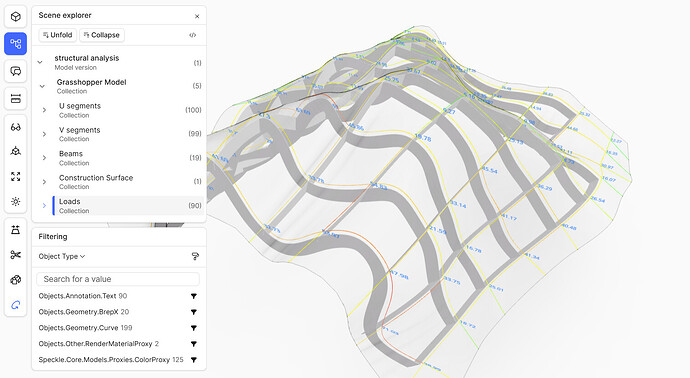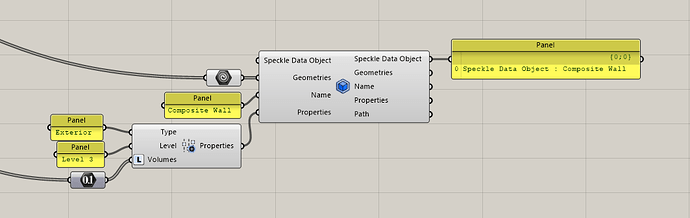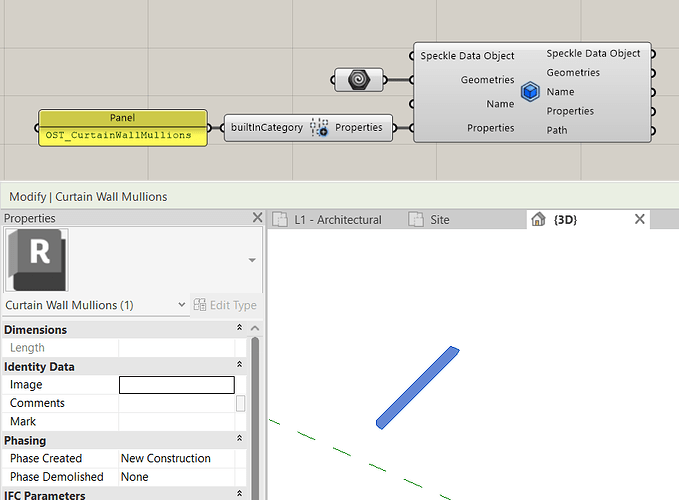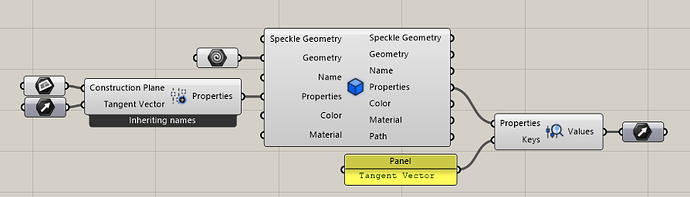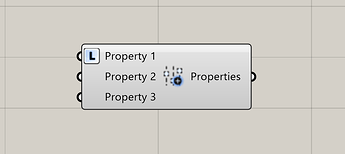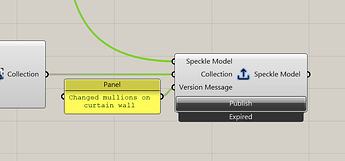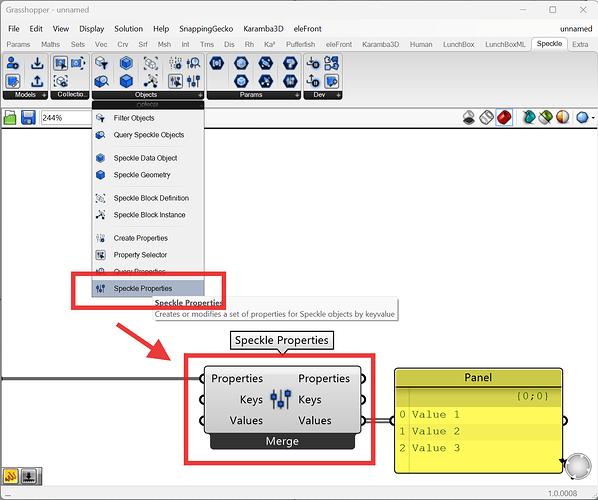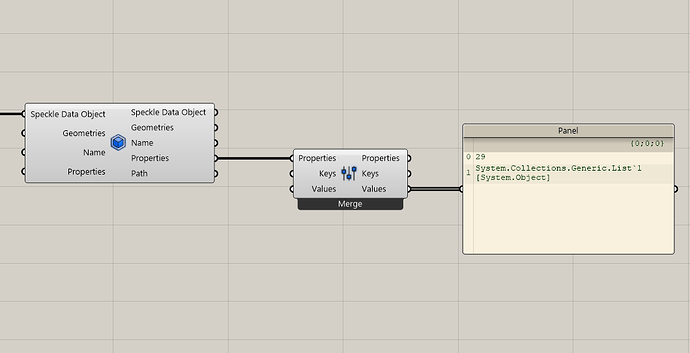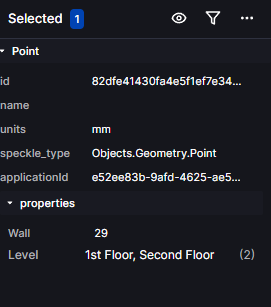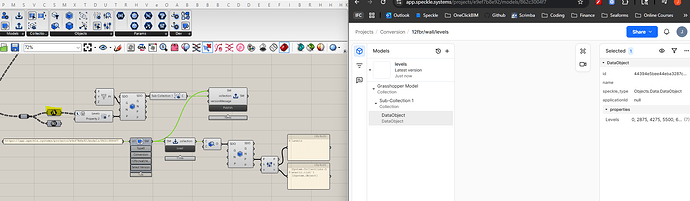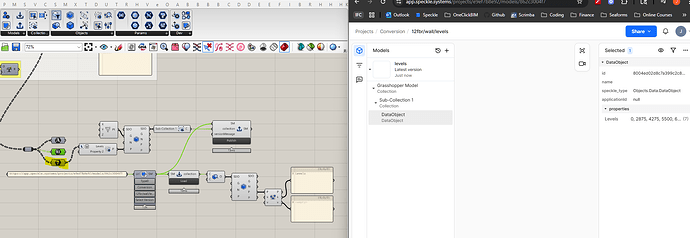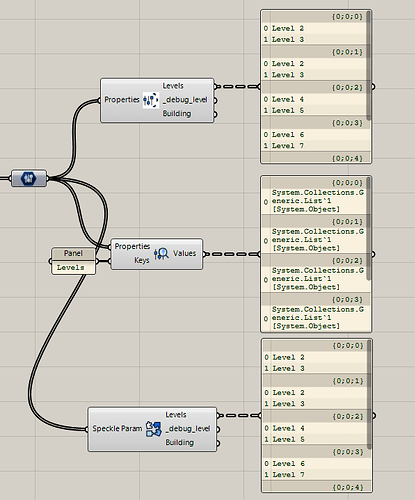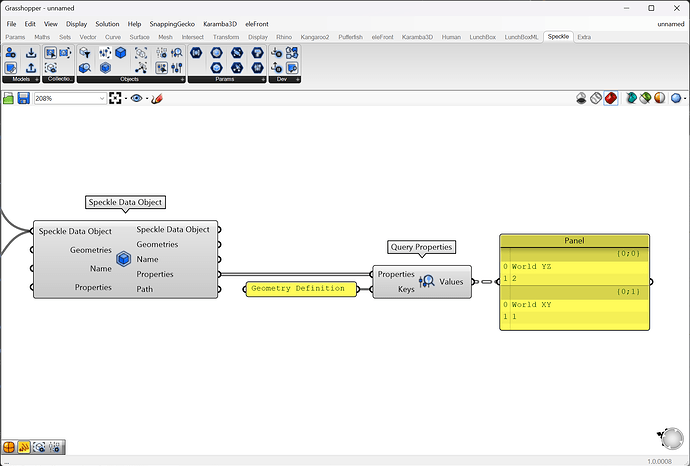Grasshopper Stable 3.6.0 released
@Community We’ve reached a major milestone, and released our first stable version of Grasshopper connector in Release 3.6.0!
As always, you can install the latest release of connectors directly from our app.
What this means
All Speckle connectors are now in stable ![]()
Our core Grasshopper workflows are now enabled (recap of workflows below). Any Grasshopper script using components from 3.6.0 onwards will be backwards compatible, meaning there will be no breaking changes to their functionality.
Workflows recap
Design Coordination
Grasshopper is now fully aligned with all other connectors, so you’re always working with the same elements: Collections that organize your Speckle model objects, and geometry and data objects that have the same structure as those from any other connector.
The legacy grasshopper schema components for Revit, Structural, and other specific applications to create native elements are not included in design coordination.
Please continue using the legacy Grasshopper connector if these are essential to your workflow.
Business Intelligence
This is where Next-Gen connectors shine! Use Grasshopper to run calculations on your models and attach critical properties to objects for filtering in the viewer, building beautiful dashboards in PowerBI, or consuming in your own custom Speckle applications.
Online Presentation
Use passthrough nodes to easily assign colors and materials to geometry, so you can use our best-in-class viewer to share your computational geometry and analysis results.
New in 3.6.0
Data Objects
Working with models in Revit, PowerBI, Archicad, Tekla, Etabs, Civil 3D, and Navisworks?
Now you can use the Speckle Data Object param to directly work with objects from these applications, which often represent more complex elements like Walls that can have multiple pieces of geometry associated with them.
-
Speckle Data Objectpassthrough node allows you to create or modify data objects
-
Using the
Deconstructnode on your data object will expose all object fields that you can see with dev mode in the viewer.
-
Want to load geometry in Revit with a specific category assigned? Just add a builtInCategory property with a revit category string value to your Speckle Data Object, and it will be loaded as a direct shape with that category
Other changes
We’ve updated our Grasshopper Async component! If you are using this in any of your custom GH toolbars, you’ll need to upgrade to the latest version if you’d like to have the Grasshopper connector installed simultaneously
-
For Grasshopper ↔ Grasshopper aficionados, you can now add planes and vectors to the
Propertieson any Speckle Geometry.
-
Create Propertiesnode inputs now have a list access setting if you’d like to add list property values to objects.
-
Properties SelectorandQuery Propertiesnodes now take Properties as inputs instead of Objects. This will allow you to chain these nodes together if you want to work with properties at various levels of nesting. -
Query Propertiesnode now has a single output of values instead of variable output lists. -
You can now add an optional version message when publishing a model.
-
Speckle Objecthas been renamed in all instances toSpeckle Geometry
What’s next
More Grasshopper tutorials are in the pipeline, first and foremost Grasshopper to PowerBI.
We’re working on getting our documentation up to date, so look out for a more detailed breakdown of Speckle Grasshopper nodes and how to use them on our docs page in the following week ![]()