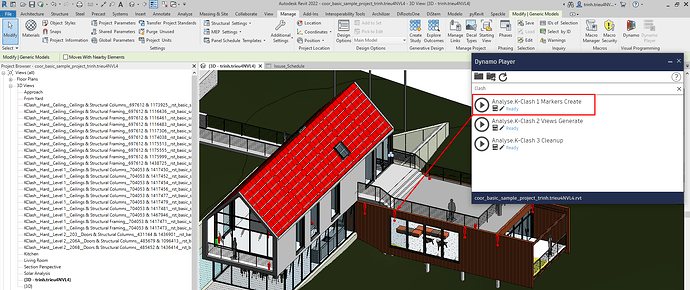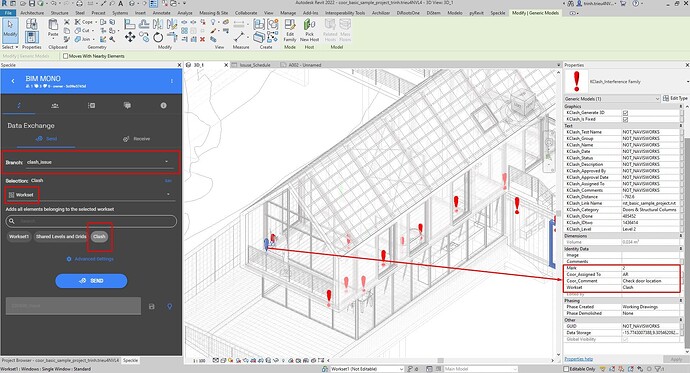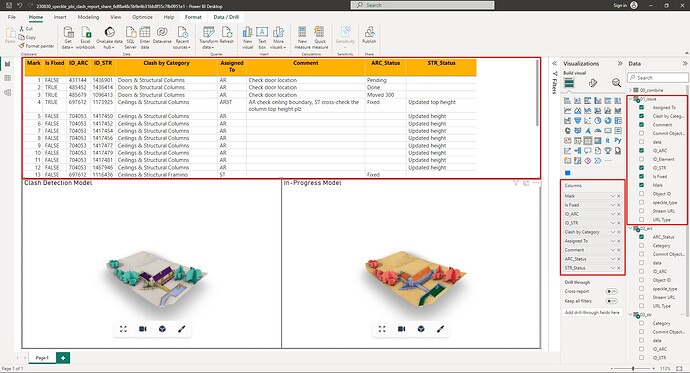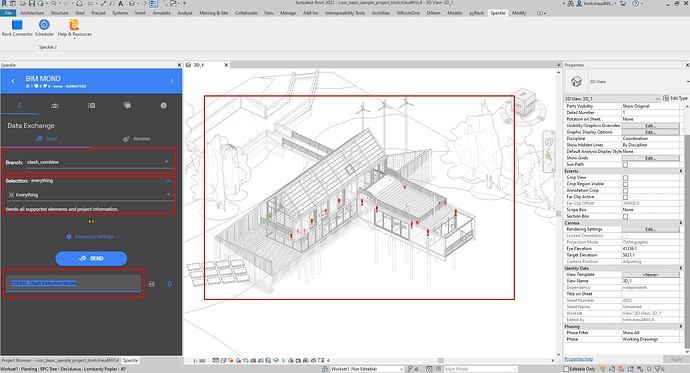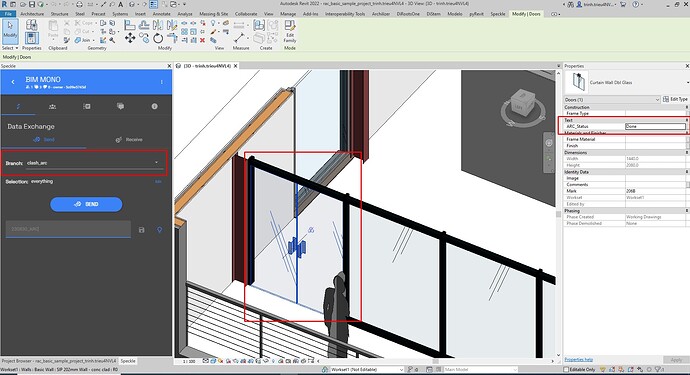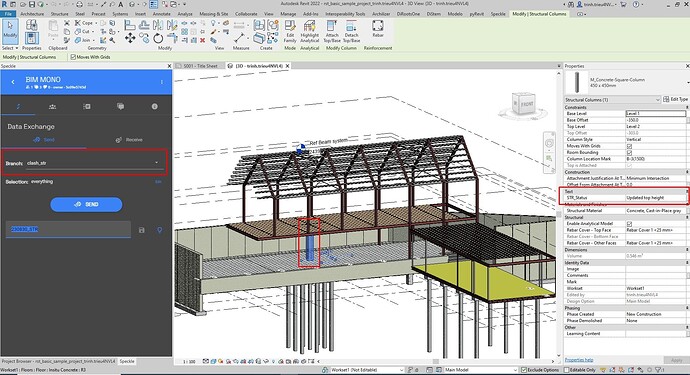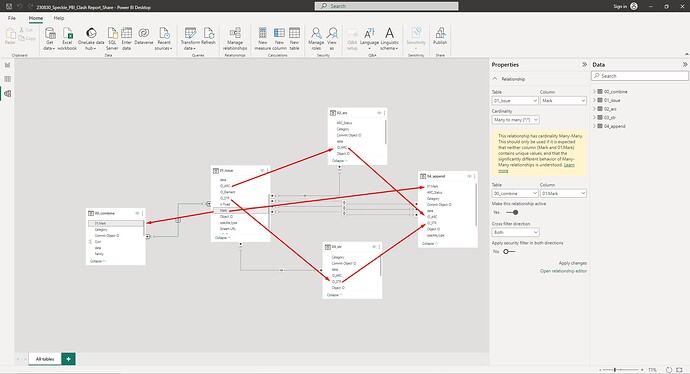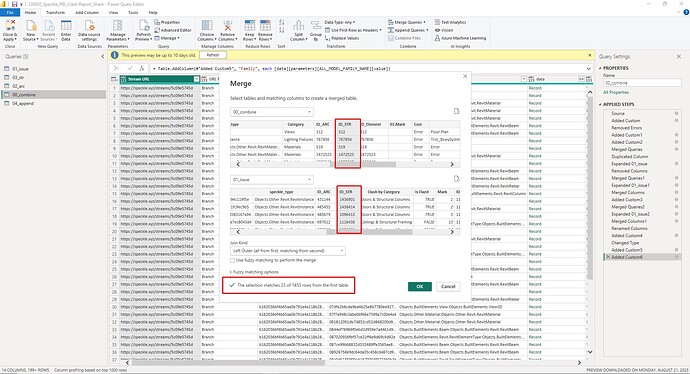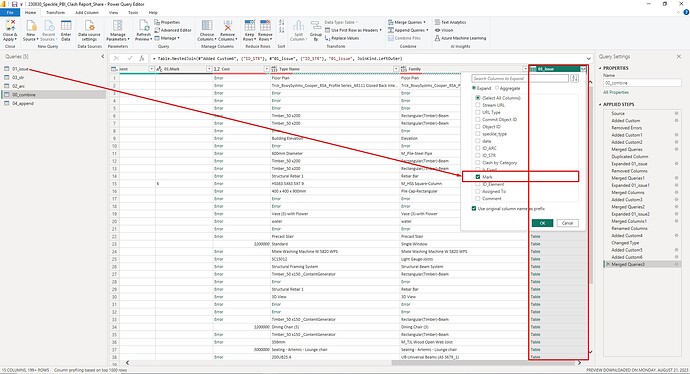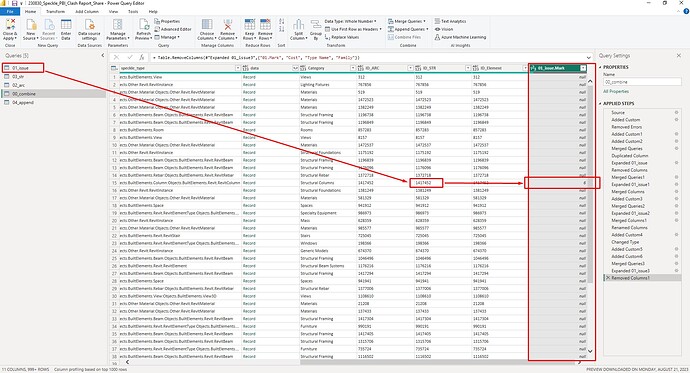I am glad to see you guys are interested in this thread
These are materials for your reference:
PBI Clash Report Sample: https://bimmono.com/download/pbi-clash-dashboard-sample
I will try to explain the workflow by following these steps:
1. Clash Detection and Generative the Issue
- Use dynamo for clash detection by Interference Check, Please follow this blog: Dynamo Clash Detection • AECedx
- Then send these Issue elements to “Issue Branch” in Speckle:
The purpose of this process is to create a query including contents like (Element ID of ARC, STR model, Assign this issue to, Comment by coordinator…, and we need a “Mark number” to context multi-element between PBI visuals)
Note: You can replace this step instead of a clash report in an Excel file and then load it to PBI Directly as long as it contains the necessary information like element ID… as I said above.
2. Revit Model files: - coor_basic_sample_project.rvt : https://bimmono.com/download/revit-coor-sample
(This file is used for clash detection by Interference check → then Generative the Issue (step above) → Then Send “Everything includes Link file” to “Clash Detection Branch”)
- rac_basic_sample_project.rvt: https://bimmono.com/download/revit-arc-sample
(This file is the work-in-progress model by an Architecture consultant, After they fix the clash → The latest model will be sent to “ARC Branch”)
- rst_basic_sample_project.rvt: https://bimmono.com/download/revit-str-sample
(This file is the work-in-progress model by a Structure constant, After they fix the clash → The latest model will be sent to “STR Branch”)
3. Making relationship between the queries in PBI:
Note: We need a “Mark number” to context multi-element between PBI visuals.
So I have tips for automatically filling the “Mark number in the Issue query” to the “Clash Detection Model’s query”:
Let’s use the Merge Queries function in the Power Query, Choose the ID of the clash element that matches with ID in the Clash Detection query to create a new column.
Now you can see, the new column has been filled “Mark number” matches with “Mark number” in the “Issue Query”
Finally, I hope this information proves valuable for your projects, and hope it cuts off unnecessary steps of the BIM Coordination workflow and makes the BIM simple. Thank you for your attention.