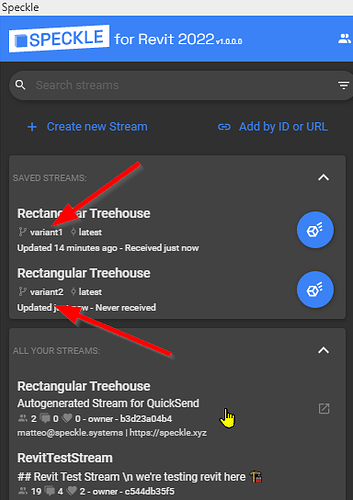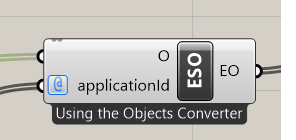Hi @Philippo,
Thanks for the detailed explanation! When receiving multiple times from the Revit connector, it tries to be smart and automatically only update the elements that have changed.
You can get around this in 2 simple ways:
-
using multiple “saved streams”: create 2 receivers for the same stream, but one pointing to the
variant1branch and the other tovariant2branch. In this way, data pulled from either will not conflict with the other.
-
OR use a different receive mode: by switching to the
createreceive mode, you can keep using only one “receiver”, and the connector will not attempt modifying or updating previously received elements. You can read more about receive modes here.
This is actually a third option! You can indeed do that, by setting the applicationId property, see a similar thread here: Update behavior Rhino to Revit