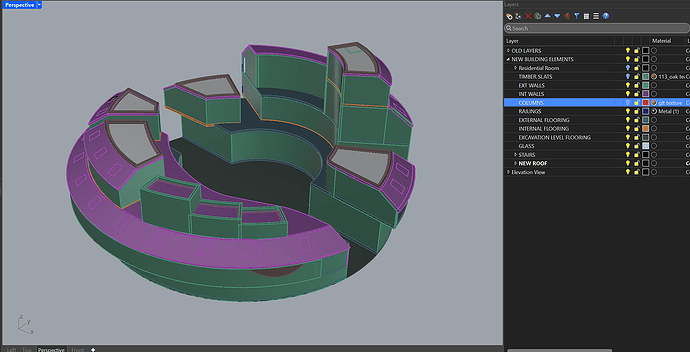Hi all,
I’ve modelled an entire building in Rhino — including all walls and floors — and a lot of the geometry involves curves (some arc-shaped, some more freeform). I’d now like to bring this into Revit so that the walls and floors behave like native Revit elements — meaning I can edit their height, type, and other parameters directly in Revit, use them in sections, and schedule them.
At the same time, I want to keep Rhino as my design base, so that if I change something in Rhino later, it updates in Revit.
I’ve been exploring Rhino.Inside.Revit, but I’m unsure how to:
Properly convert Rhino walls/floors into true Revit elements (not just geometry or masses)
Handle curves (especially non-linear walls or spline edges)
Maintain a live and editable back-and-forth workflow between Rhino and Revit
Has anyone found a clean, flexible workflow for this? Would love any guidance, tips, or sample definitions.
Thanks so much!