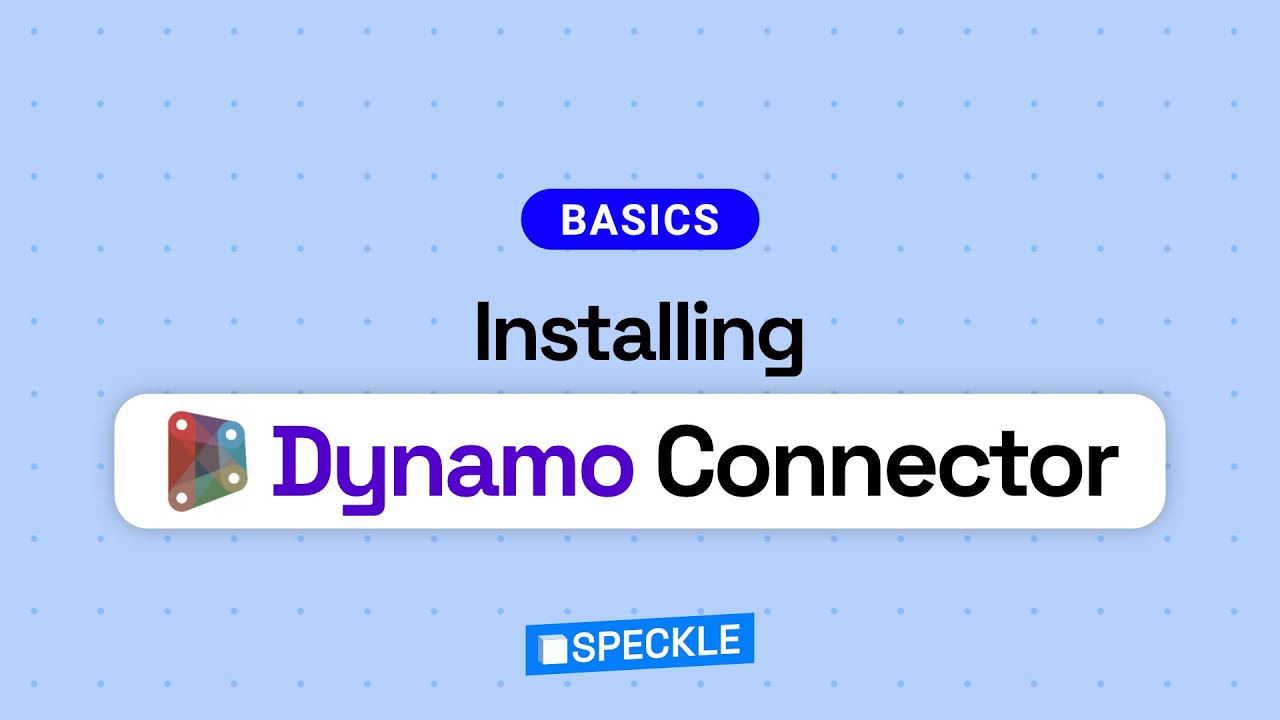![]() Attention all Dynamo users! In this tutorial, we’ll show you how to install the Speckle connector for Dynamo using Manager for Speckle. Speckle connector allows users to send/receive models from/to Speckle, a web-based open-source platform for 3D data. Let’s dive in!
Attention all Dynamo users! In this tutorial, we’ll show you how to install the Speckle connector for Dynamo using Manager for Speckle. Speckle connector allows users to send/receive models from/to Speckle, a web-based open-source platform for 3D data. Let’s dive in!
Prefer watching? We got you covered 
Installation
IMPORTANT
Before you begin the installation process, make sure that Revit and Dynamo is closed.
 First, ensure you have Manager for Speckle downloaded and installed on your computer. You can find the download instructions in this tutorial
First, ensure you have Manager for Speckle downloaded and installed on your computer. You can find the download instructions in this tutorial .
. Once you have Manager for Speckle installed, open it up and click on the “Connectors” tab.
Once you have Manager for Speckle installed, open it up and click on the “Connectors” tab. From there, you should see a list of available connectors. Scroll down until you find the “Dynamo” connector, or use the search bar to find it, and then click the “Install” button next to it.
From there, you should see a list of available connectors. Scroll down until you find the “Dynamo” connector, or use the search bar to find it, and then click the “Install” button next to it. Manager for Speckle will now download and install the connector for you. This may take a few minutes, so be patient.
Manager for Speckle will now download and install the connector for you. This may take a few minutes, so be patient. Once the installation is complete, it’ll be listed under installed connectors. This means that the connector is now installed and ready to use!
Once the installation is complete, it’ll be listed under installed connectors. This means that the connector is now installed and ready to use! To use the Speckle connector for Dynamo, open up a Dynamo session and look for the “Speckle” tab under “Add-ons”. From there, you can use the connector to send and receive data from Speckle.
To use the Speckle connector for Dynamo, open up a Dynamo session and look for the “Speckle” tab under “Add-ons”. From there, you can use the connector to send and receive data from Speckle.
![]() That’s it! You’ve successfully installed the Speckle connector for Dynamo using Manager for Speckle.
That’s it! You’ve successfully installed the Speckle connector for Dynamo using Manager for Speckle.
Summary
In this tutorial, we showed you how to install the Speckle connector for Dynamo using Manager for Speckle.
We hope this tutorial was helpful and that you can now use the Speckle connector in your Dynamo definitions. If you have questions or run into issues during the installation process, you can visit https://speckle.community for help and support.
![]() Happy Speckling!
Happy Speckling!