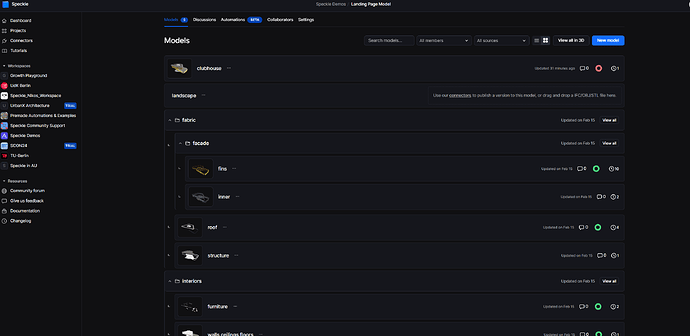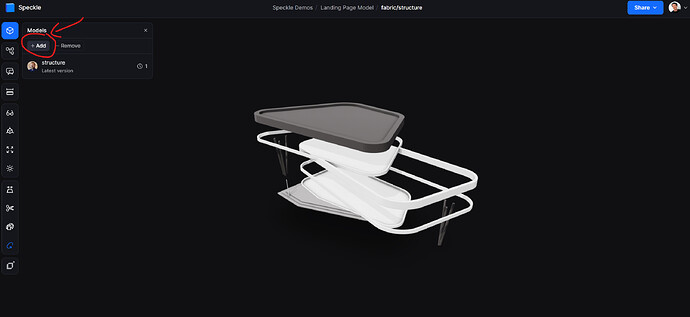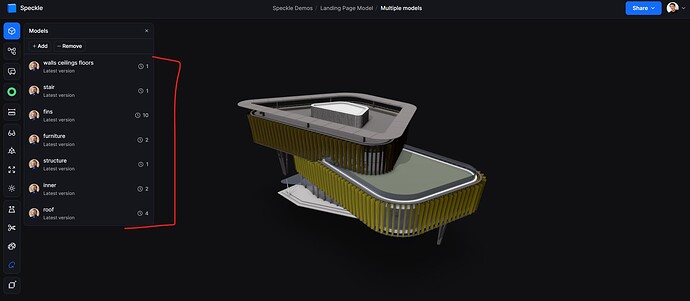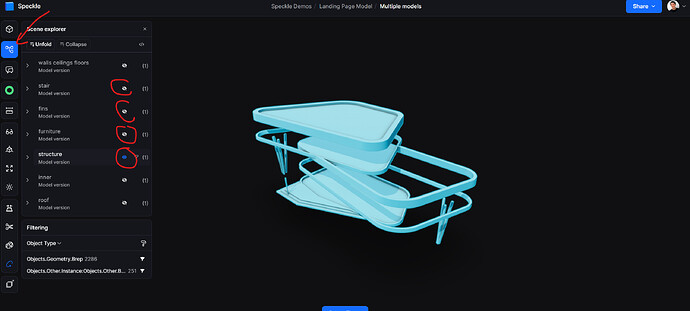How do I show the model elements in my model in order (foundation-> floor → walls, etc.) just like in the gif? Anyone with how I can get started with this on the 3d viewer? I just need ideas/steps to start off. Thanks
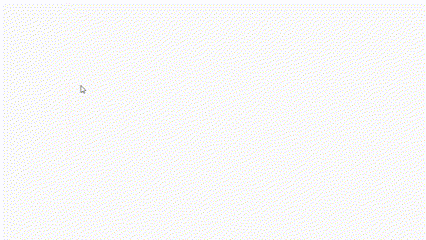
Hi @Michael_Awe
The gif seems to show the objects being added during the loading phase. Just so I’m sure I got it right, you a need a way to show/hide groups of objects that part of foundation/floor/etc so that you get a similar effect to the one from the gif?
If yes, you can totally do it as long as you have some sort of information that ties particular objects to foundation/floor/etc.
If you can detail a bit more your use case we can provide better guidance
Cheers
Thanks Alex. You are spot-on. The gif was provided to explain the idea. The use case is such that eventually, I can match each element with schedule information (e.g sequence, time ratios). For a start, I am looking to be able to hide/show model elements based on a specific sequence.
Hey @Michael_Awe,
Another way to do this is to split your model into multiple models, then federate them all together. Next, you just need to toggle the hide/unhide button the way you like.
Nice idea, @Nikos. Can this be done from the backend so that I can perform matchings using a logic-based script? The final use case is aimed at a 4D BIM-like solution, and I’m looking to use Speckle as the driver to showcase this possibility.
If you want to do this programmatic using the 3D Viewer API is possible in many ways.
You can store the sequence data in a property in all objects in your 3D model, send the model to Speckle and then start filtering(isolate/hide) based on the property value. You can also match data with some external sources ofc.
A good place to start is by using the example here : Filtering | Speckle Docs
@alex maybe can give you more info.