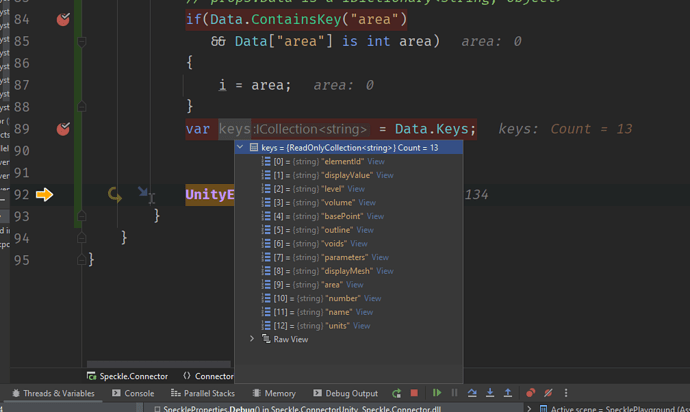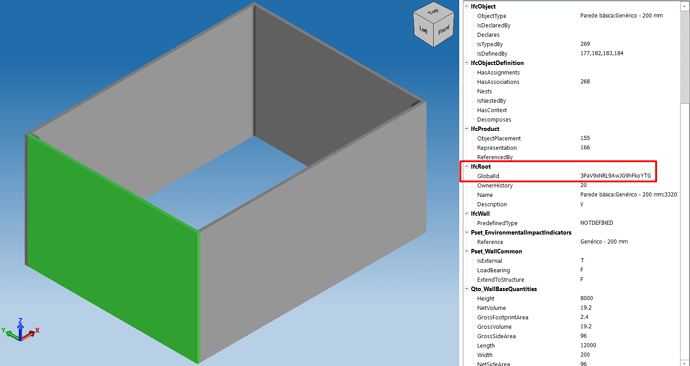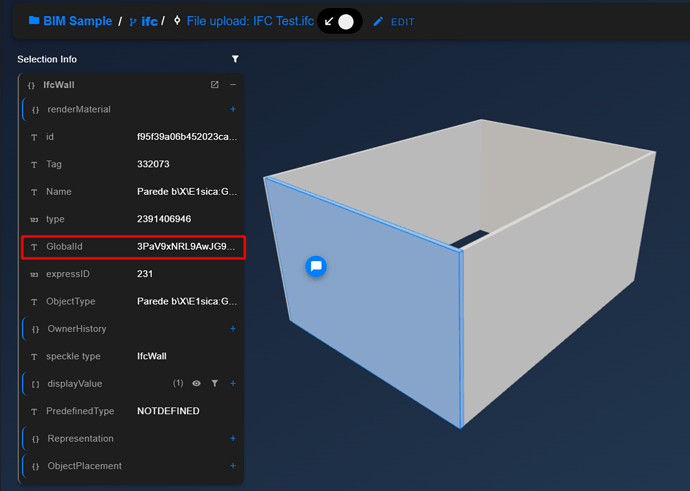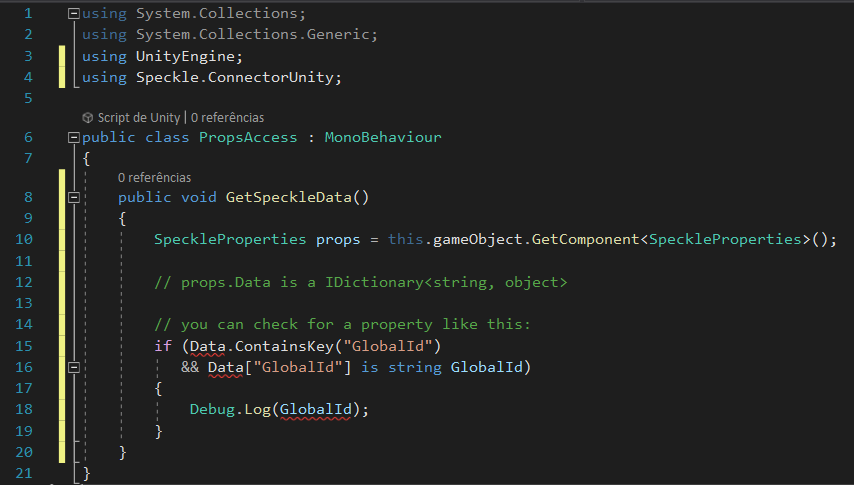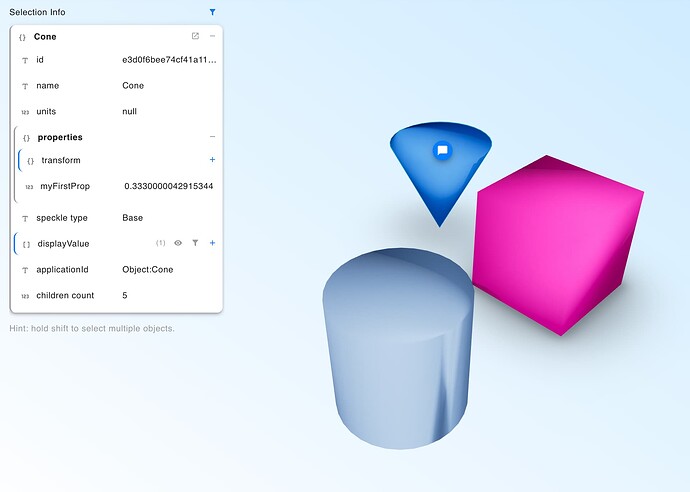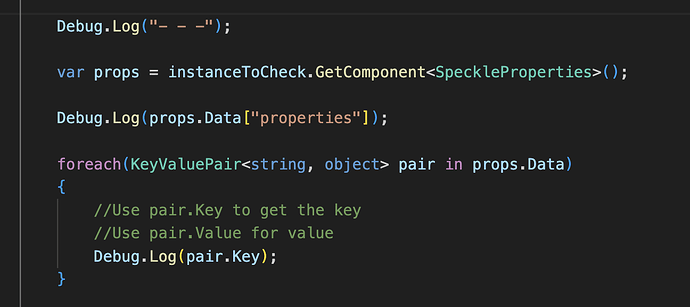Greetings. I have been using Speckle in connection to Revit for BIM implementation. So far it has been great for receiving models from Revit into Unity.
Now I am interested in sending it out of Unity. So how do I actually do this? I checked the docs section here: #Sending but I am not very experienced in programming so I did not understand much.
Reading the #Metadata section of the docs it says the model information is stored in the SpeckleProperties script, which is indeed added to each imported game object in Unity. But how do I see what is inside of it for each game object?
My reason for looking into this is: When you export a Revit model for example as IFC schema, each model entity gets a GUID (Global Unique Identifier) which can be used across different applications to make a reference to that exact same model entity.
I want to better understand if this GUID is somehow imported and preserved when receiving the model in Unity, and also if it is preserved when sending the model out of Unity. Thanks!