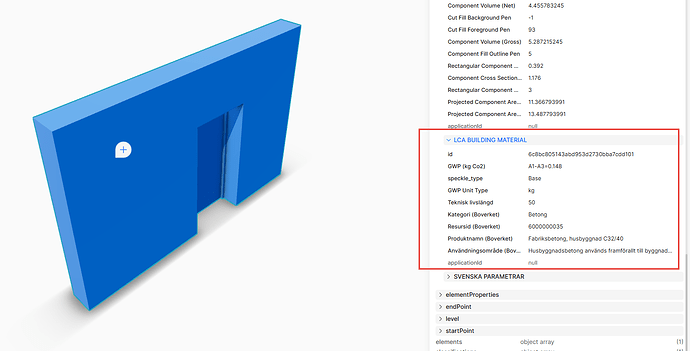I have connected the 3D-model from Archicad to Speckle. The 3D-model shows nicely in PowerBI but the elements have no properties and I wonder how to do that? I basically want to make a dashboard with the 3D-model and some chosen properties for CO2 sorted on element classification and type name.
/Mats
Hi @maknu,
It’s great to see you back! If the properties have been exported from Archicad, they should be visible in Power BI. Could you please check if the parameters are visible in the web app?
If you don’t see the parameters there, I recommend checking the Settings in the connectors to ensure that the options for exporting properties are enabled.
Please let me know if you need further assistance. Sharing the Speckle Model URL would also be helpful.
Long time since last try haha. I had totally forgotten I even did it. I see now that what kept me from playing more seriously the last time is in somewhat place…namely building material properties…I see them in Speckle.
My problem (probably idiot-behind-the-keyboard) is that I get the 3D-model to Power BI but I don’t know how to reach the object properties (a zillion of them). I found out how to add properties using the =[data] query but I just find a few of the properties I can see in Speckle!?
Examples of properties I want: “element ID” and those indicated in the attachment.
/M
https://app.speckle.systems/projects/1fbae26218/models/1322443e61
Hey @maknu ,
Sorry for not replying earlier. We created a bunch of tutorials for navigating Revit data in Power BI. Most of the things shown there also apply to Archicad data (take a look at the playlist if you haven’t already). It’s just a matter of navigating your received data, finding where the relevant information is and extracting it with Power Query.
Using the web app, I found where Element ID is stored.
You can do the same in Power BI as well.
So Element ID is stored under:
data > elementProperties > General Parameters > Element ID
You can add it as a new column in Power BI: [data][elementProperties][General Parameters][Element ID] and it will extract its value.
(I removed the ones that doesn’t have that Element ID as they are not related for this use case)
Thanks a bunch for these! I was looking at the Revit tutorials before but couldn’t replicate. I did a quick test and managed like 25% of what I wanted. Will try again when I have more time.
Looks like we need to produce some content specific for Archicad to Power BI.
That would be awesome. To attract as large auidience as possible tutorials around LCA would be a smart move.
This topic was automatically closed 180 days after the last reply. New replies are no longer allowed.