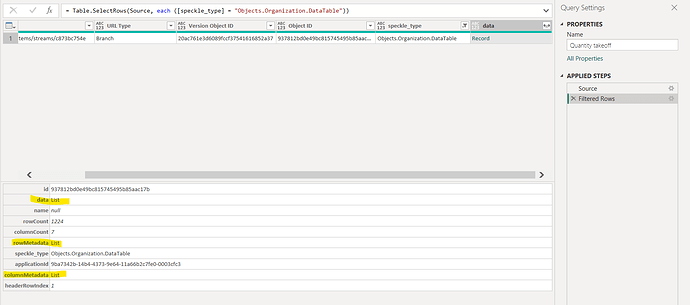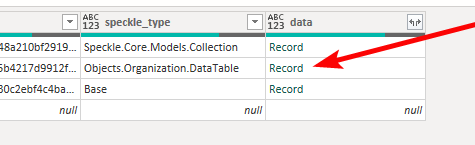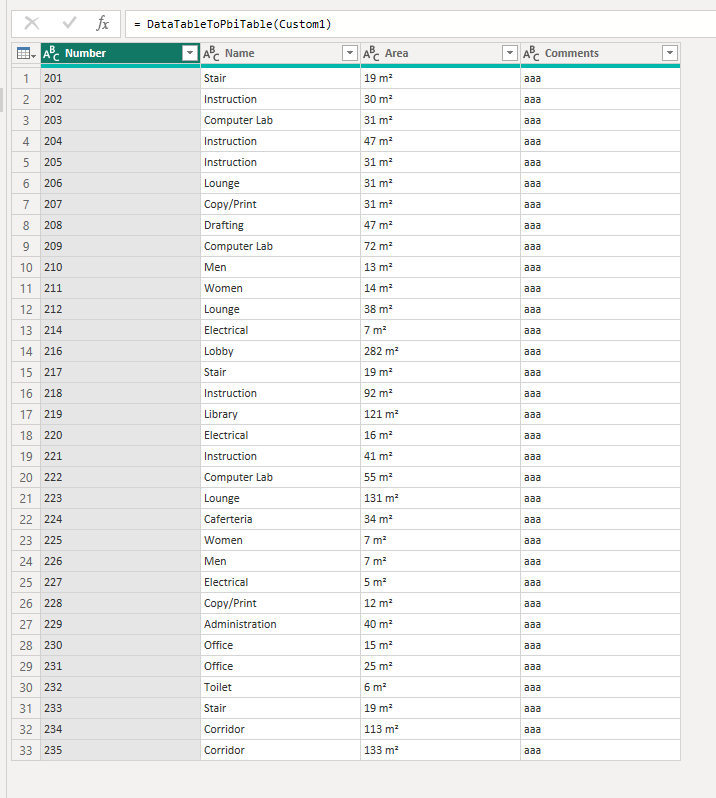Hi @pranav_vr,
You can receive Revit schedules in Excel and then import the Excel data into Power BI. If you don’t want to do that and receive directly in Power BI, we currently do not have a built-in function to directly convert Revit schedules to Power BI tables. Nevertheless, we appreciate your suggestion and will consider it.
Meanwhile, I have created a simple function that you can use. You can also create your own custom functions in Power Query and call them. Please refer to the following guide for more information on creating custom functions:
Once you create a blank query, open Advanced Editor and replace it all with the below code:
(DataTable as record) =>
let
DataTableList = DataTable[data],
#"DataTableList to Table" = Table.FromList(DataTableList, Splitter.SplitByNothing(), null, null, ExtraValues.Error),
RemovedTableName = Table.RemoveFirstN(#"DataTableList to Table", 1),
ColumnHeaders = RemovedTableName[Column1]{0},
RemovedHeaders = Table.RemoveFirstN(RemovedTableName, 1),
#"Extracted Values" = Table.TransformColumns(RemovedHeaders, {"Column1", each Text.Combine(List.Transform(_, Text.From), ";"), type text}),
#"Split Column by Delimiter" = Table.SplitColumn(#"Extracted Values", "Column1", Splitter.SplitTextByDelimiter(";", QuoteStyle.Csv), ColumnHeaders)
in
#"Split Column by Delimiter"
Then feel free to name the function whatever you want. I named mine “DataTableToPbiTable”.

This function expects the Record object in DataTable speckle type row.
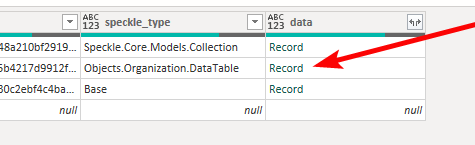
Once you give that object to it, it will spit out the schedule as a table.
I hope this helps.