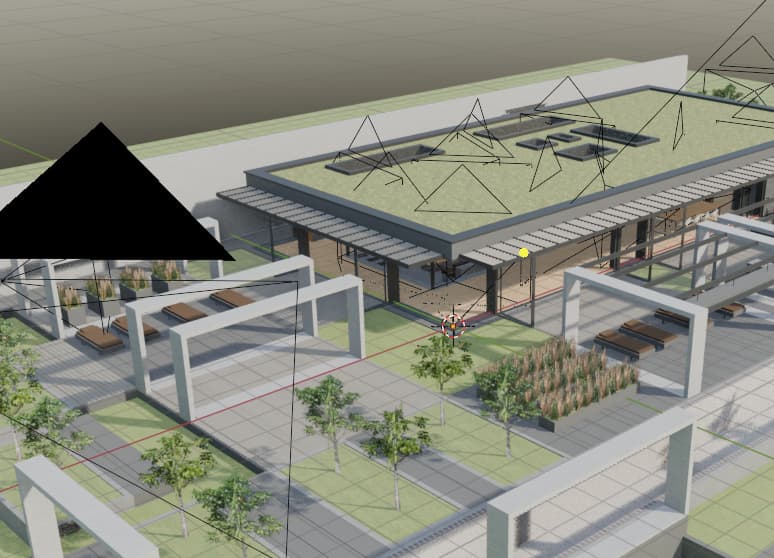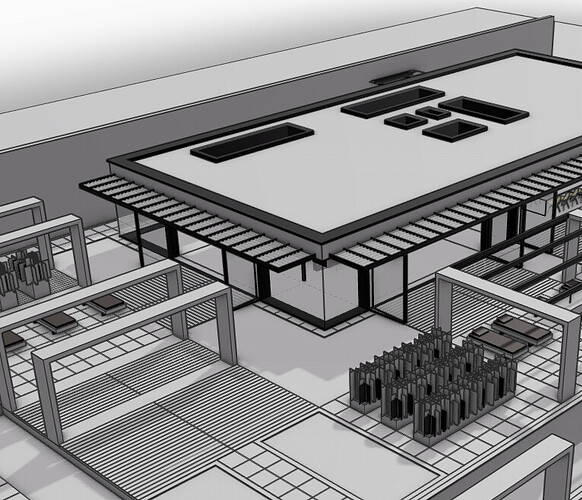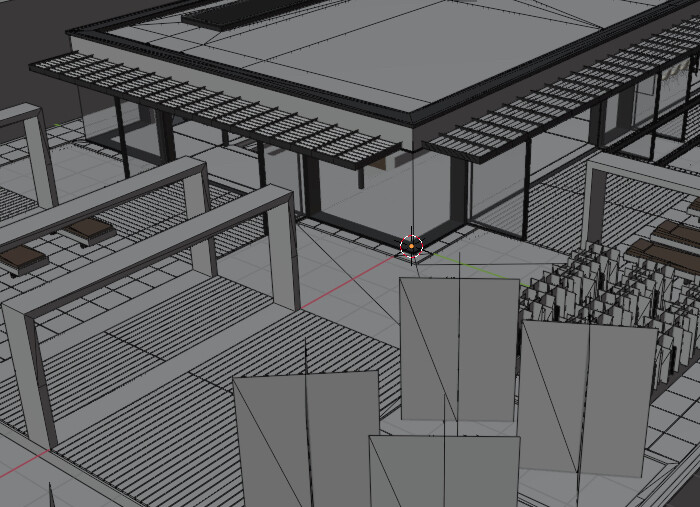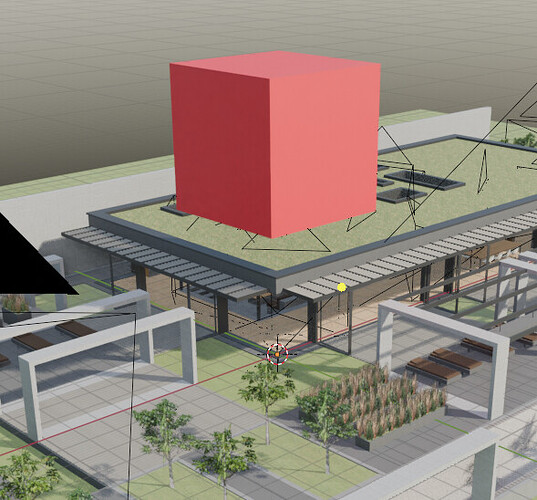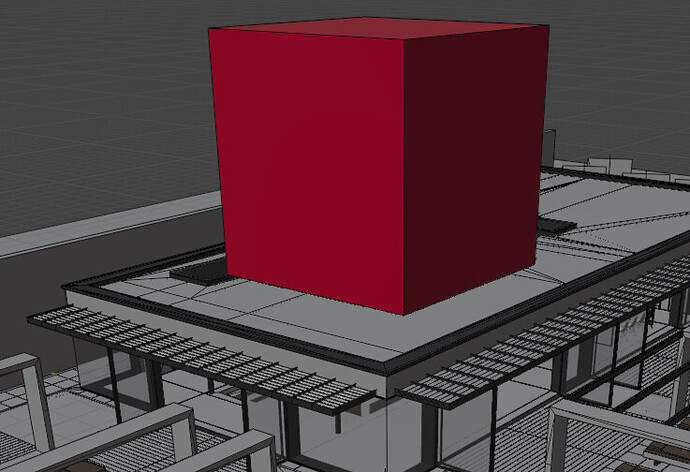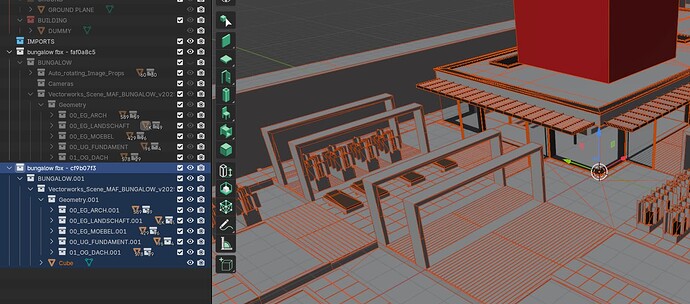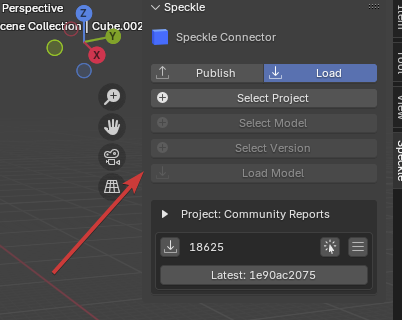I updated a project and published it to Speckle,
then I wanted to download it in my second Blender session to update that Project I loaded before.
Basically simulating a Collaboration with a Partner and sending updates …
To not risk a second card I started download from the arrow symbol on this card - that worked.
And the 3D View just flickered and also looked good.
But then in Blender’s Outliner, I realized there are now 2 Project downloads, just that one of them is hidden.
Maybe I did something wrong. I would have expected that updating that Project would have :
- deleted all Objects in my current file that do no more exist in latest version
- added all Objects to my current file that came new in latest version
- keep all Objects that did not change between Project evsrions
I would assume that is the default workflow.
If I would really would want to do backups each version I would just save it as a Blend File and Load the next latest Version into a new blank Blend File. Or just download an old Project version from Speckle ?