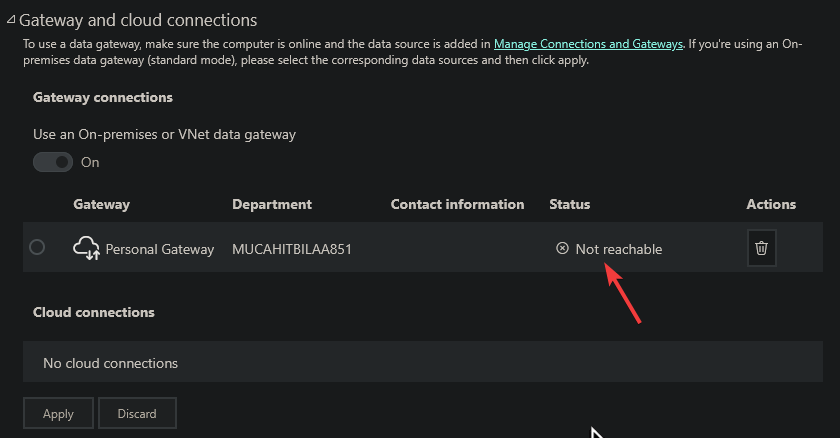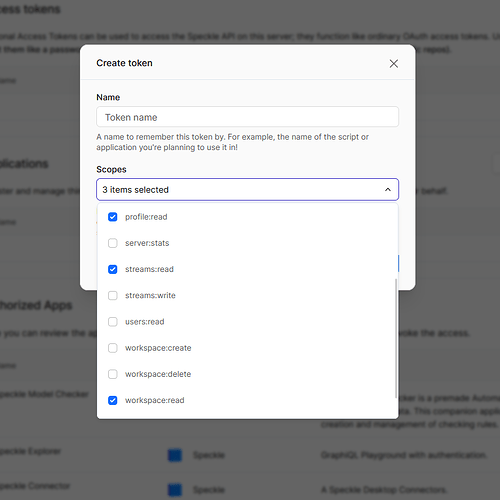Hey @type0user1 ,
Initial Setup
- Install and configure Data Gateway - Sign in and verify that Speckle appears under the Connectors tab
- Publish your report from Power BI Desktop to the Power BI Service
Troubleshooting Gateway Connectivity
First, let’s verify the data gateway is working properly:
-
Navigate to your semantic model in the Power BI web app
-
Check the data gateway status
-
If the status shows “not reachable,” this indicates a gateway connectivity issue (not Speckle-specific) → Refer to Microsoft’s documentation for gateway troubleshooting: Troubleshoot gateways - Power BI | Microsoft Learn
Configure Data Source Credentials
Since our Power BI connector currently doesn’t support OAuth2 authentication with data gateway refresh, you’ll need to use token authentication instead:
- In your semantic model, go to Data source credentials
- Switch the authentication method to Key
- Go to Speckle web app > Profile > Settings > Developer
- Create a new token with these required scopes:
profile:readstreams:readworkspace:read
Note: Additional scopes may be required depending on your specific data needs. If you encounter permissions errors, you may need to add streams:write or other relevant scopes.
Treat your API tokens like passwords - never share them publicly
- Copy the generated token
- Paste it into the Key field in the Power BI data source credentials
- Complete the authentication process
Your scheduled refreshes should now work properly.