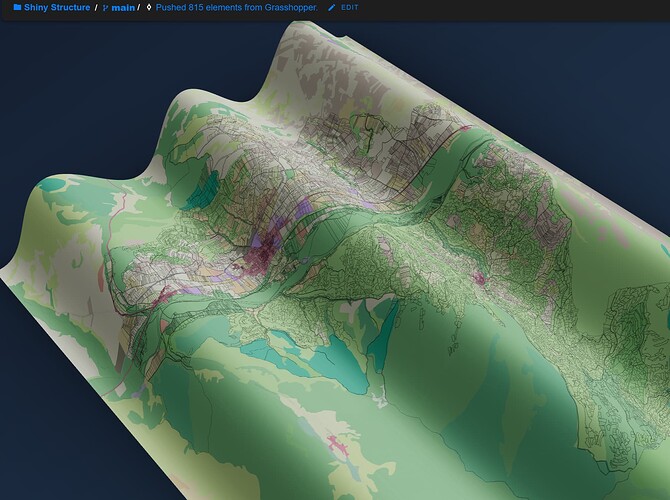Hello Kateryna! I am using ETRS89/UTM ZONE 30N EPSG:25830 in the project (same behavior with WGS84) .
When i commit the data my computer freeze, no error, no alert. And my stream remains empty.
All of this is happening in the context of trying to replace mapbox tiles with our own custom layers in qgis for 3D city model basemaps. Geolocation in Speckle stream - Making Speckle - Speckle Community
I found a workaround with grasshopper reading the image and pushing the mesh but i had to reduce the image resolution a lot.