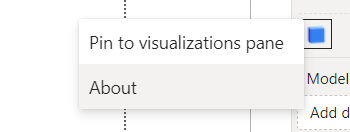Hey @Salimabd,
If you right click on the blue cube and then click About you can check the Speckle version.
Based on what you’re saying, it sounds like your model is quite large. I apologize if I wasn’t clear earlier—what I meant was that you need to first federate everything in Revit and then send it as a single model to Speckle. After that, you can send it to PowerBI. However, with very large models, this can be challenging because you’ll need to send it in batches.
Your approach of appending multiple queries is currently the only way to visualize everything in PowerBI. With the current version there are some known bugs when applying the slicer and conditional formatting, which are our top priority, and we’re actively working on them.
For now I recommend trying the 2.18.0 version and following this tutorial if you haven’t seen it already.
the 2.18 files are attached bellow.
powerbiSpeckleVisual.2.18.0.pbiviz (1.7 MB)
Speckle.mez (43.0 KB) (save this under \Documents\Power BI Desktop\Custom Connectors)
You might also find this post from Jonathon helpful: