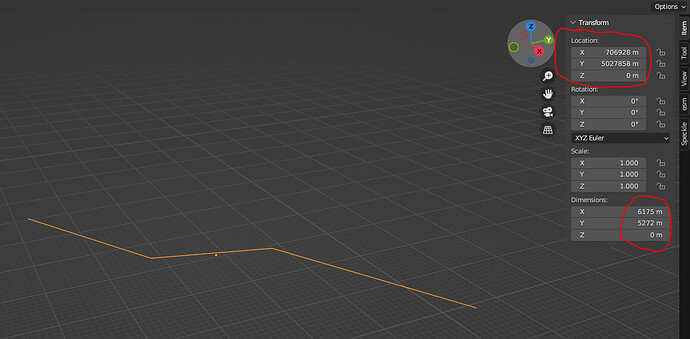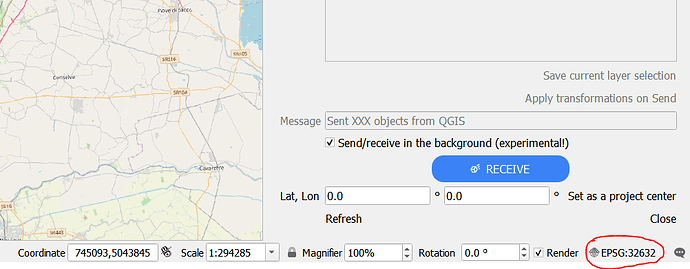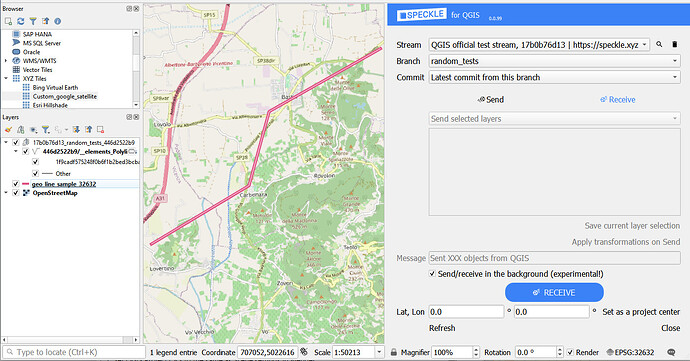So, here is a quick solution for you:
-
Check the CRS in which the shapefile is written, in this case it’s EPSG:4326
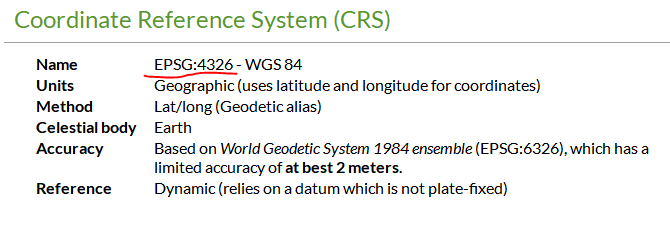
-
When importing through Blender GIS plugin, make sure to specify Shapefile CRS:
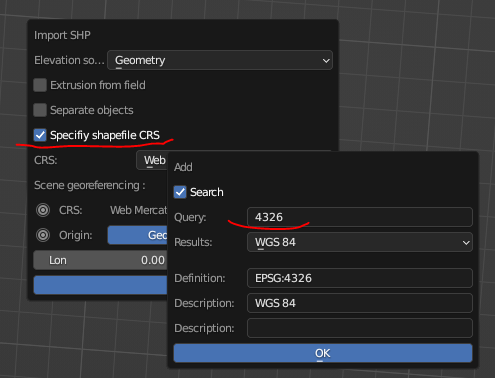
-
Set the CRS of the Blender Scene, e.g. EPSG: 32632:
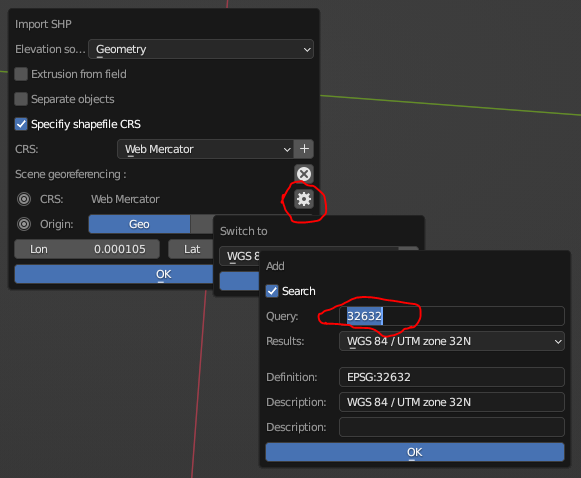
-
Make sure Origin lat and lon (both for Geo and Proj) are set to 0.0, so there is no custom offset (needs to be done at importing stage, I assume that changing these values in the Scene AFTERWARDS will not bring the geometry back to the correct location):
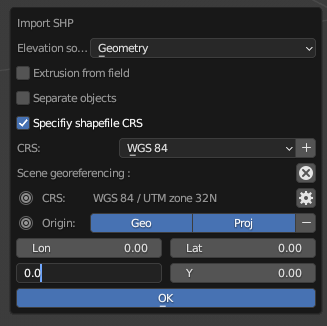
Now the scene settings are following:
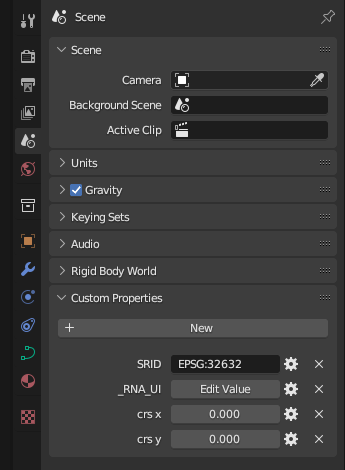
And the scale of the object is clearly in the correct units and far away from origin (which seems legit for the chosen CRS):
-
This specific shapefile is not being imported in Blender correctly (interpreted as Mesh), so it needs to be manually converted to Curve with right-click on the object (thanks to @Jedd for figuring it out):
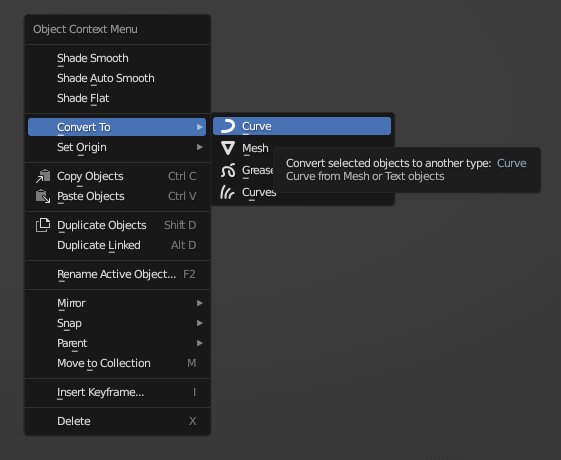
-
Send to Speckle
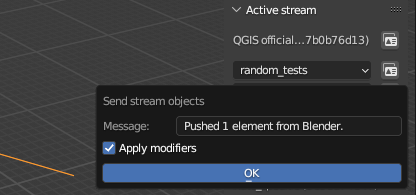
-
Set QGIS Project CRS to the same as Scene settings in Blender:
-
Receive commit in QGIS (original shapefile is in pink, and the received line is in white):
Success!
This takes a bit of tweaking, we will see what we can do to make the process more automated for the coming releases!